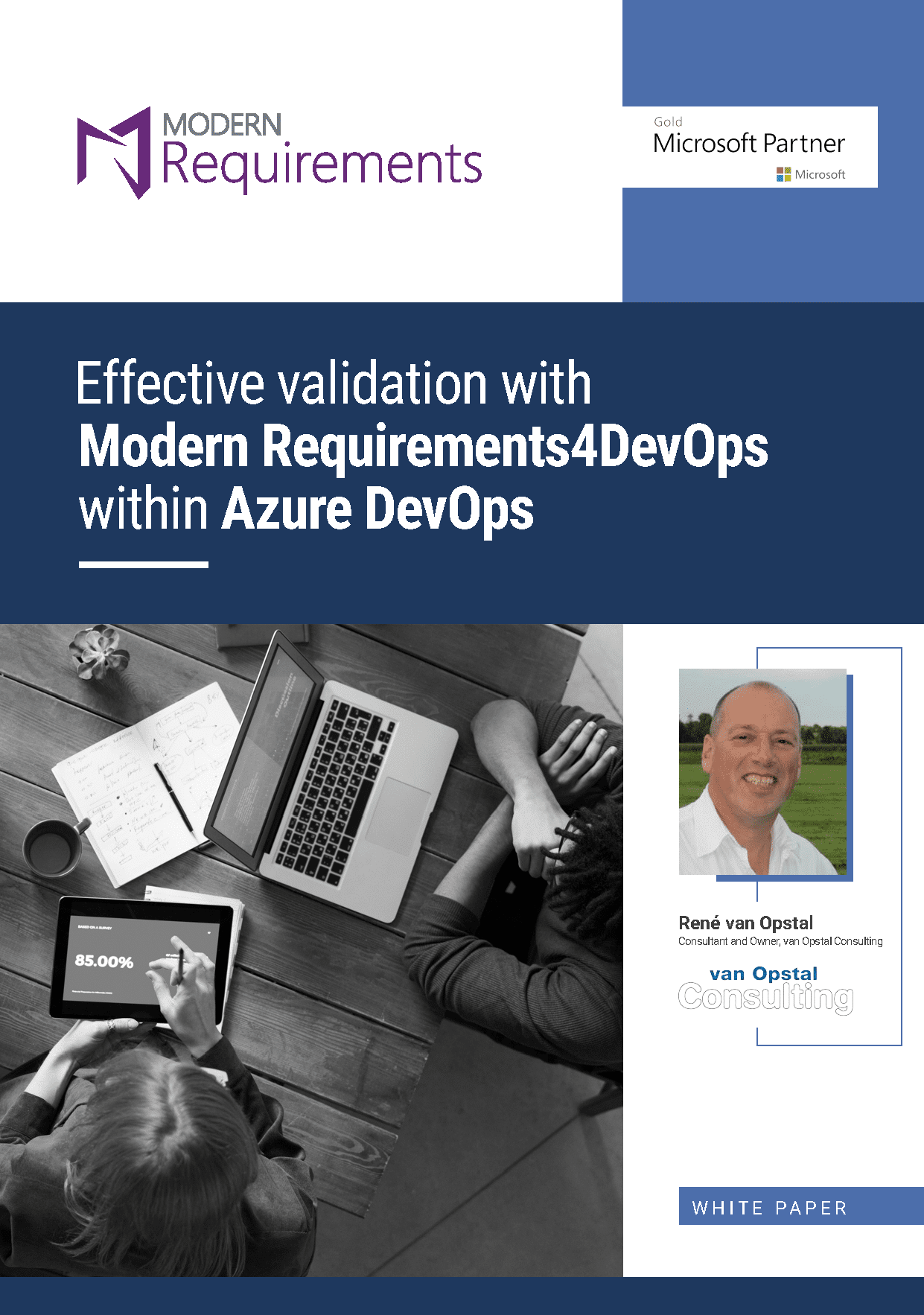How to install the Impact Assessment Module
This article covers the steps required for teams to install the Impact Assessment module and its extension on Modern Requirements4DevOps. The Impact Assessment module in Modern Requirements4DevOps allows users to perform impact analysis on a given work item which ultimately helps to analyze the impact on the related and subsequent work items down the hierarchy.
Table of content
System Requirements
General Software Requirements
- Operating System: Windows Server 2008 R2 or higher / Windows 7 or higher
- Browser: Microsoft Edge, Internet Explorer 10 or higher, Chrome, Mozilla Firefox 47.0.1 or higher
- Screen resolution: 1280 x 960 or higher
- IIS 7 or higher
- Microsoft.Net Framework 4.7.2 or higher
- ASP.NET 4.5
- Multilingual Support – Language Pack for IE & Save as word
*Note: Both the 32-bit and 64-bit versions of the operating systems are supported.
The credentials required for installing Modern Requirements4DevOps should include administrator rights on the machine. In other words, users installing Modern Requirements4DevOps on their machine should use admin credentials (or credentials that have admin rights) for proper installation.
For regular team projects, the user of a machine on which Modern Requirements4DevOps is deployed must have admin rights on the TFS Collection (or added in the application domain in IIS).
Note: To access GIT-enabled team projects, logged-In domain user of a machine on which Modern Requirements4DevOps is deployed must have authenticated rights on the TFS Collection (or added in Application Domain in IIS).
For using Modern Requirements4DevOps on HTTPS the application should be bound with a Trusted CA Signed SSL Certificate and not with a Self-Signed Certificate. Modern Requirements4DevOps is not compatible with the Self-Signed certificate and the user would be unable to proceed with it.
Team Foundation Server Requirements
- On premises build versions: Azure Dev Ops server 2019 (update 1 or above)
- Cloud build versions: Azure Dev Ops services
Impact Assessment Installation
- Navigate to the folder containing the file “ImpactAssessmentExtensionMaker”.
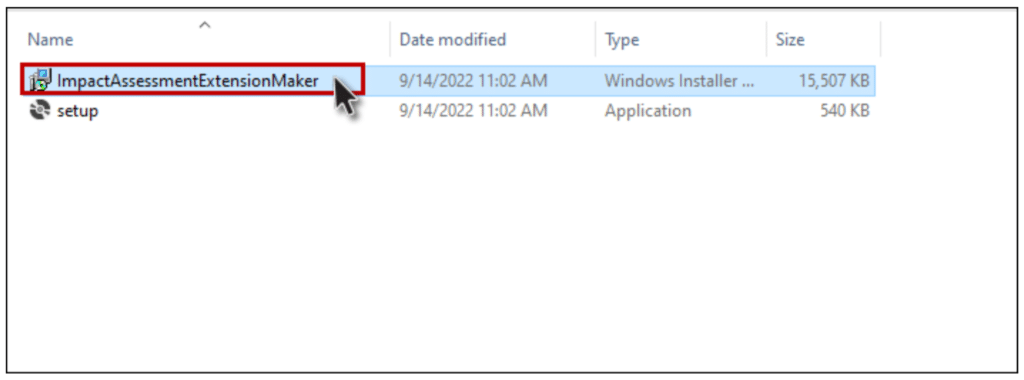
Click on the “Next” button on the installer.
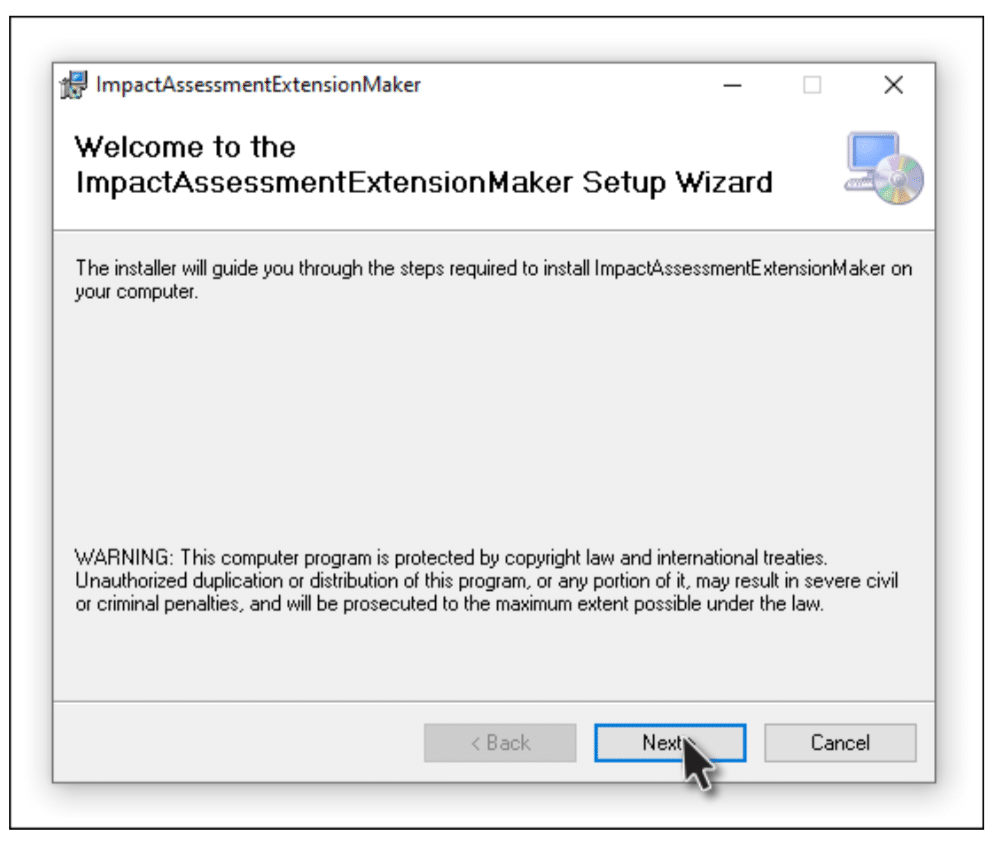
Select your desired folder to install the extension.
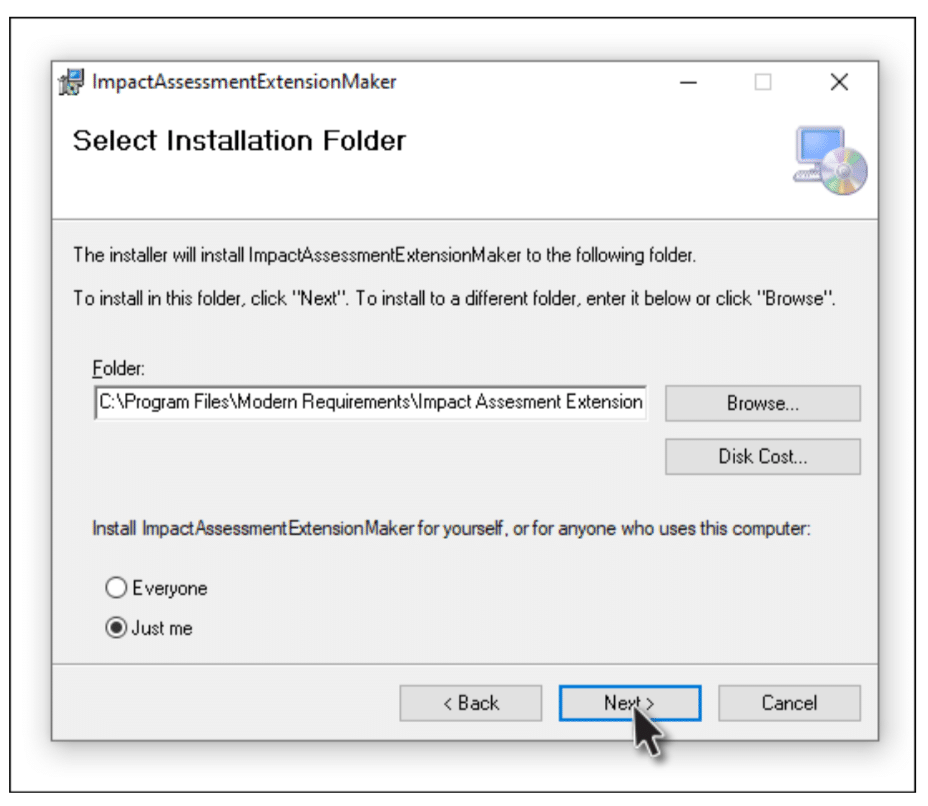
Click on the “Next” button to start the installation.
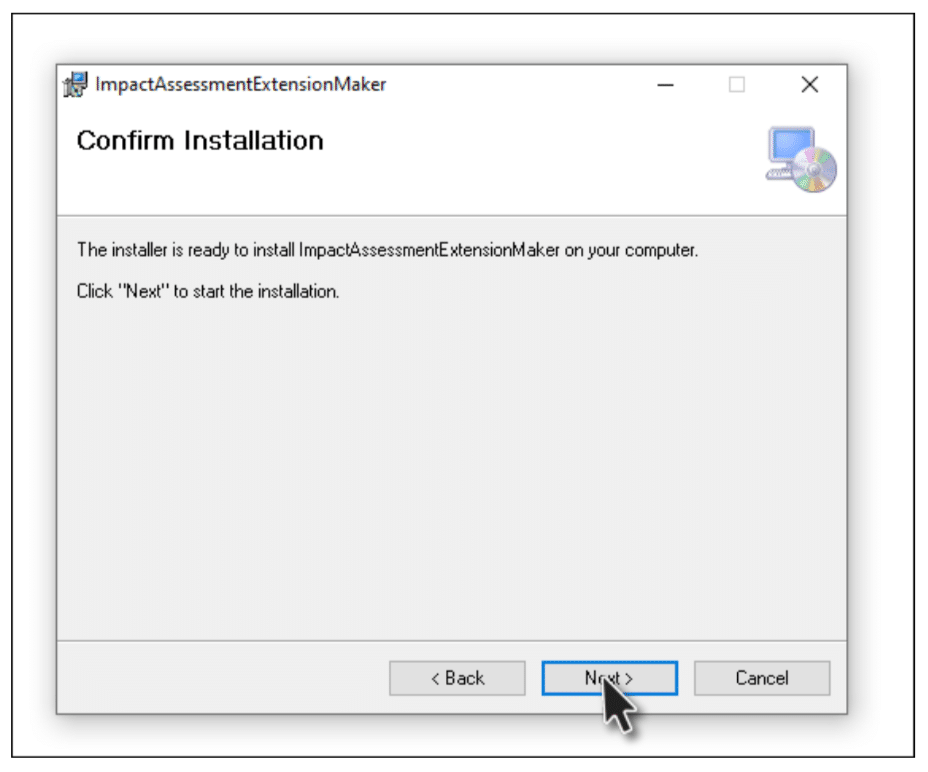
The ImpactAssessmentExtensionMaker has been successfully installed.
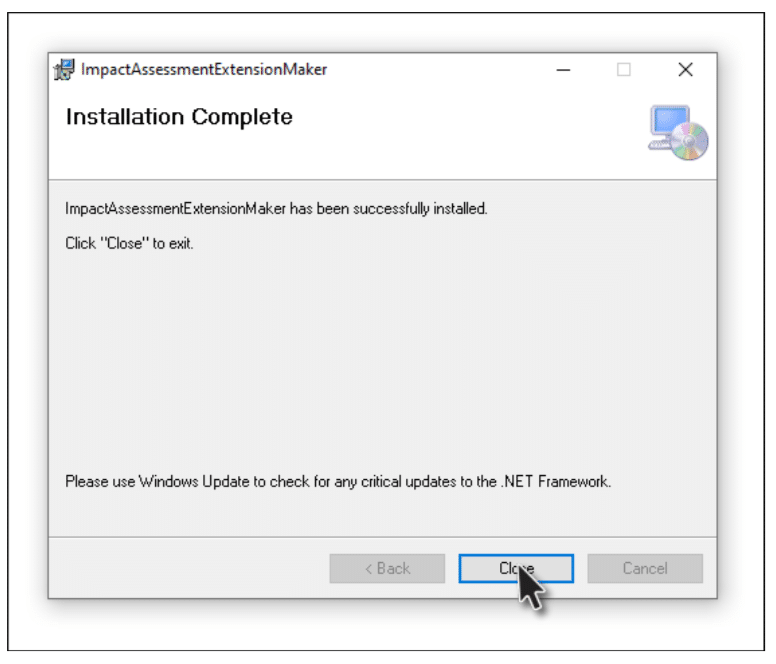
Go to the start menu and click on “ImpactAssessmentExtensionMaker”.
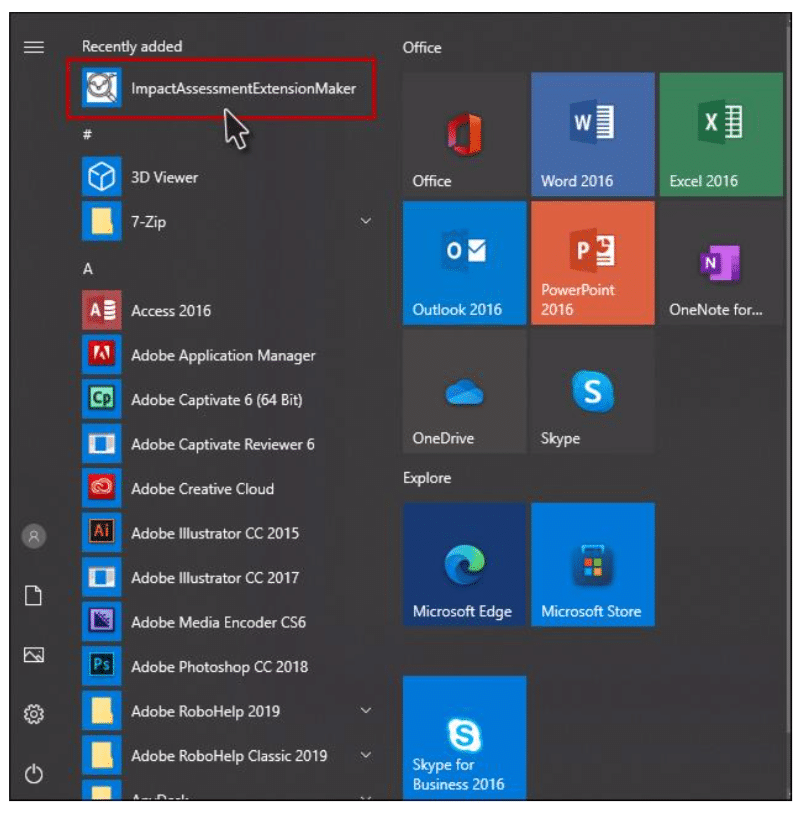
An Impact Assessment Extension Maker window will now open, as shown in the image below.
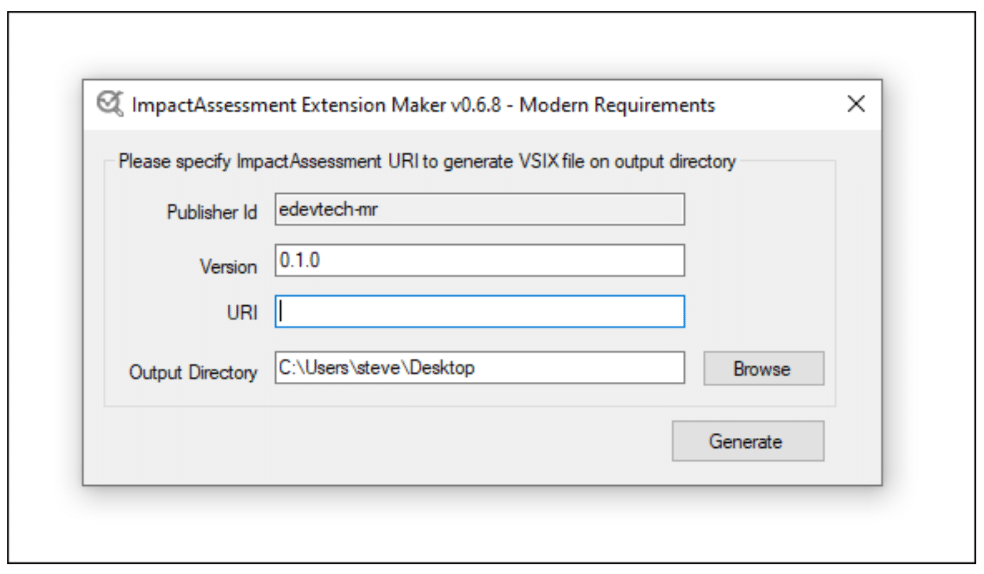
Provide the required information (i.e., URI and the Output Folder) and click on the Generate button. By Default, the Impact Assessment installer installs the build on your machine’s local path utilizing port 8030. If the user is not using a secure connection, they can copy this link and create the extension from this URL. However, most of the organizations now prefer using Secure Socket Layer (SSL). The extension then, therefore, is required to be created using a secure URL (https) along with the binding info.
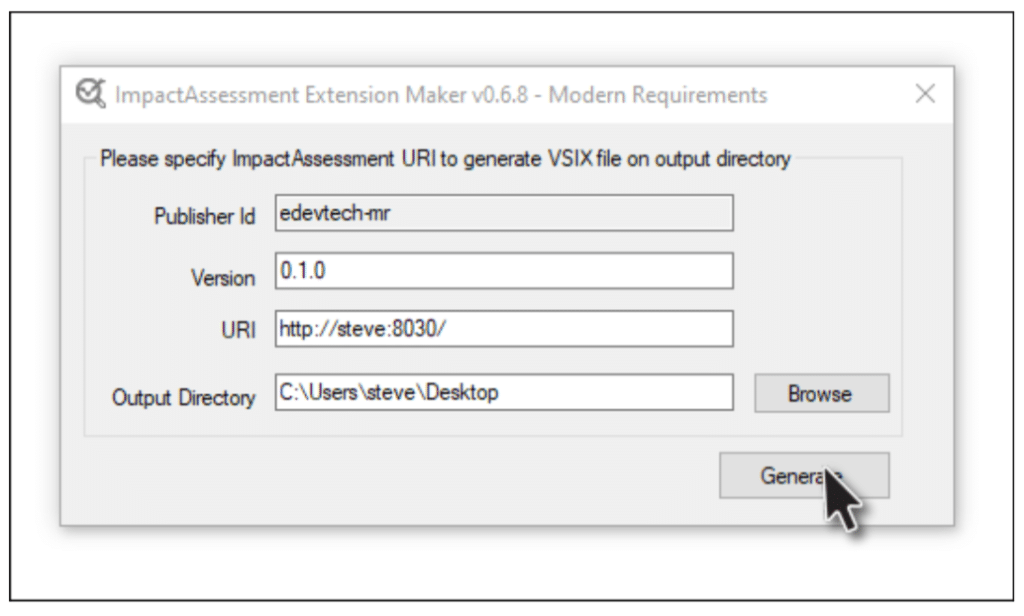
Click the “OK” button to close the confirmation dialogue box.

VSIX File will now be generated at the desired location.
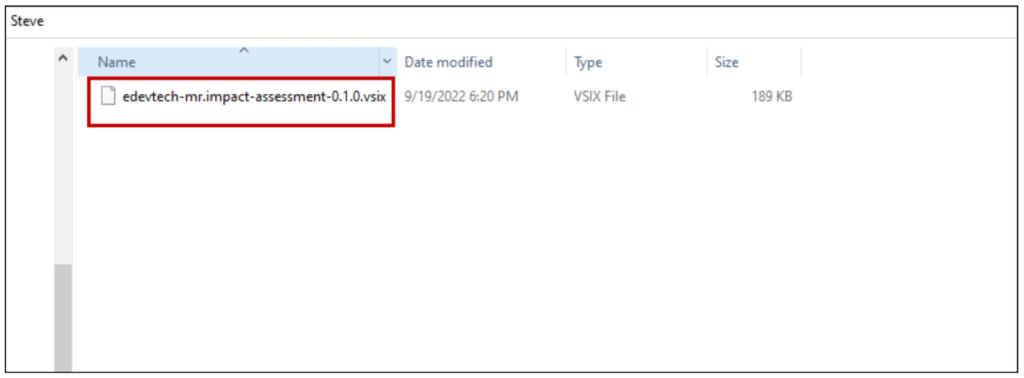
Impact Assessment Extension Deployment
Go to Azure DevOps Server Extensions and scroll down to “Manage Extensions”.
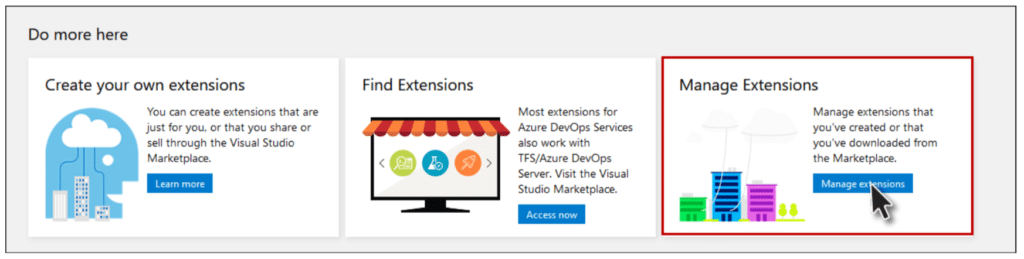
-
Click on the “Upload Extension” button on the top right corner.
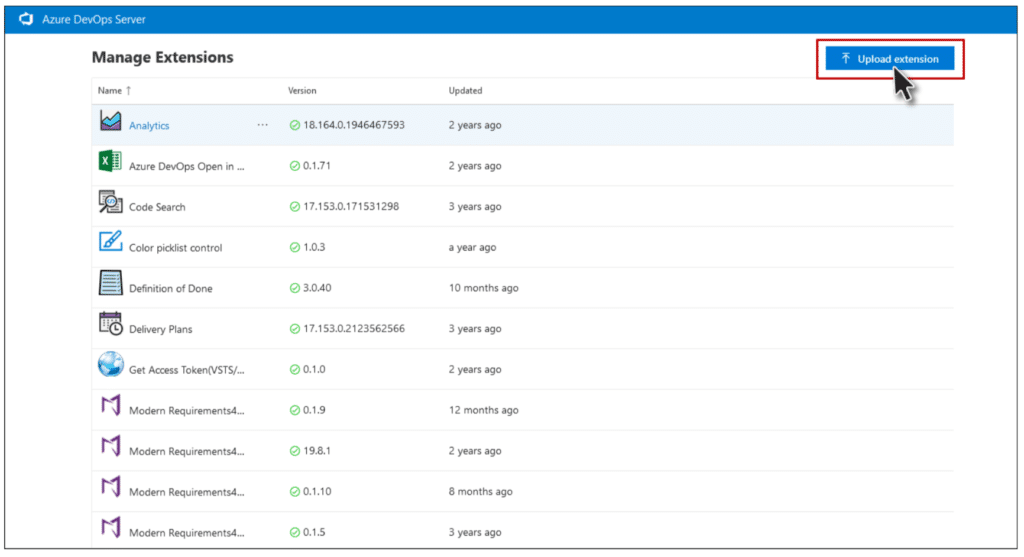
Once you click on the “Upload Extension” button, the following pop-up window appears for upload.
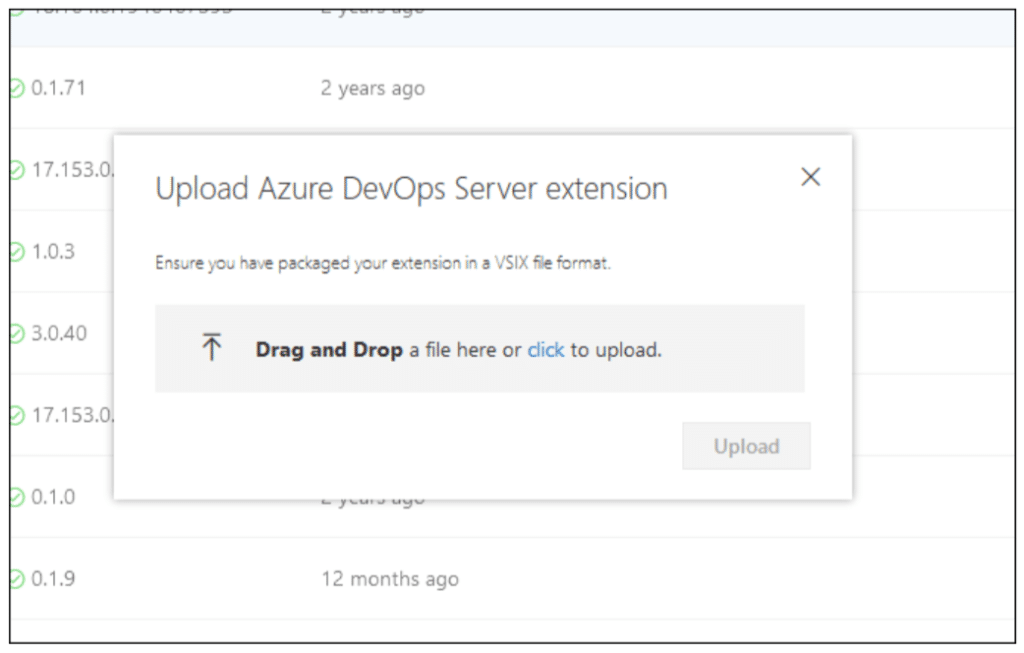
Now either Drag and Drop or click to upload the VSIX file generated using the extension maker. Now click on the “Upload” button.
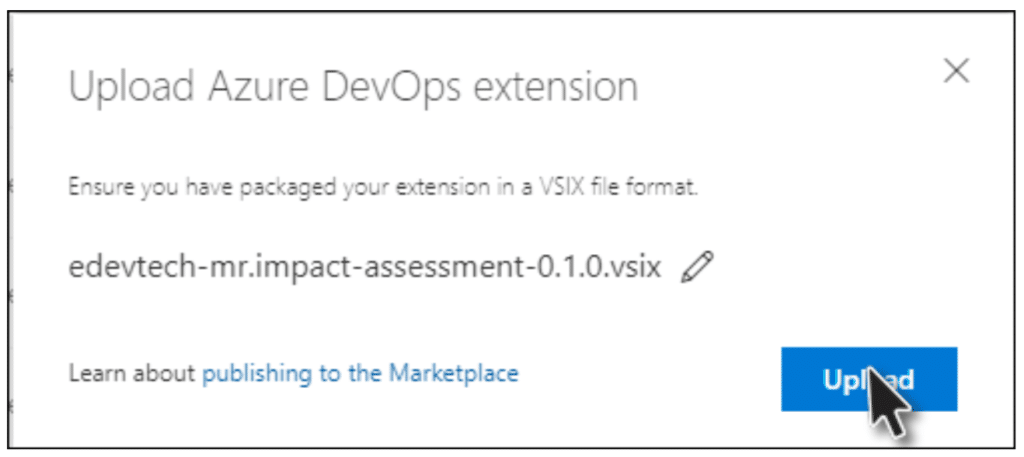
-
Impact Assessment will now be displayed in the Manage Extensions list. Click on it to navigate to the View Extension page.
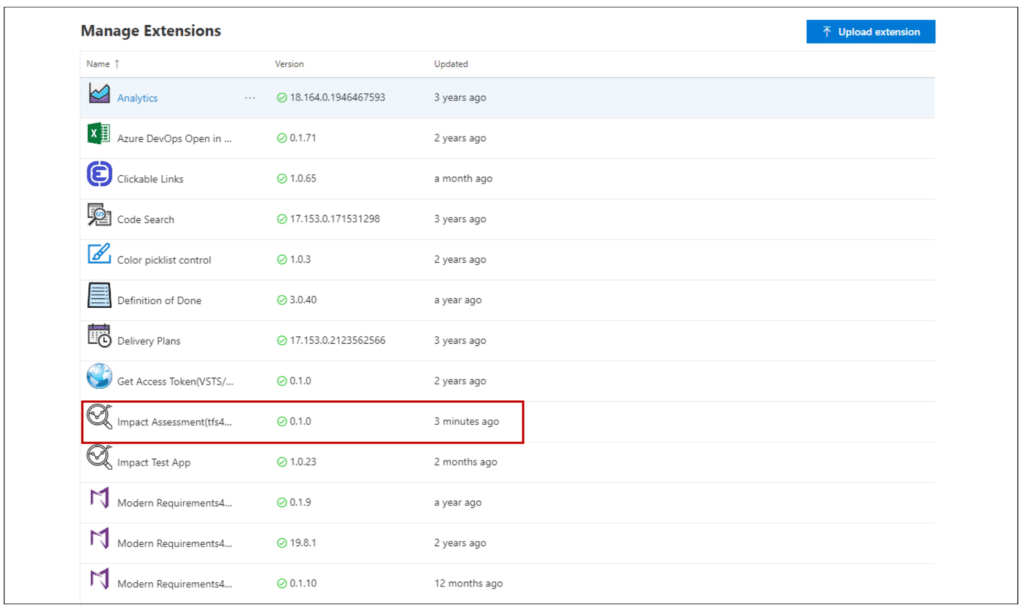
Click on “Get it Free” button.
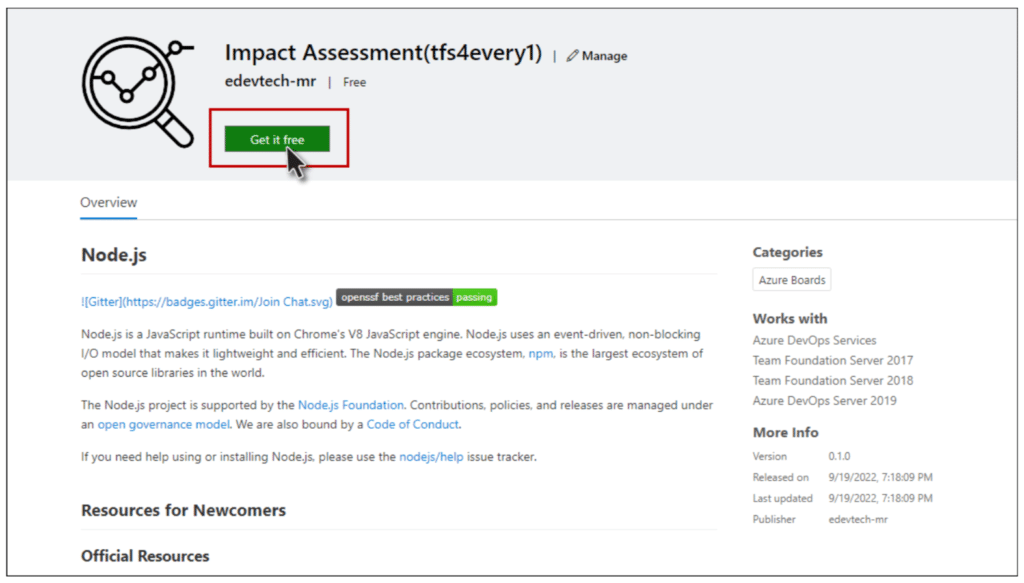
Now select the collection on which you want the Impact Assessment extension to be installed and click on the Install button.
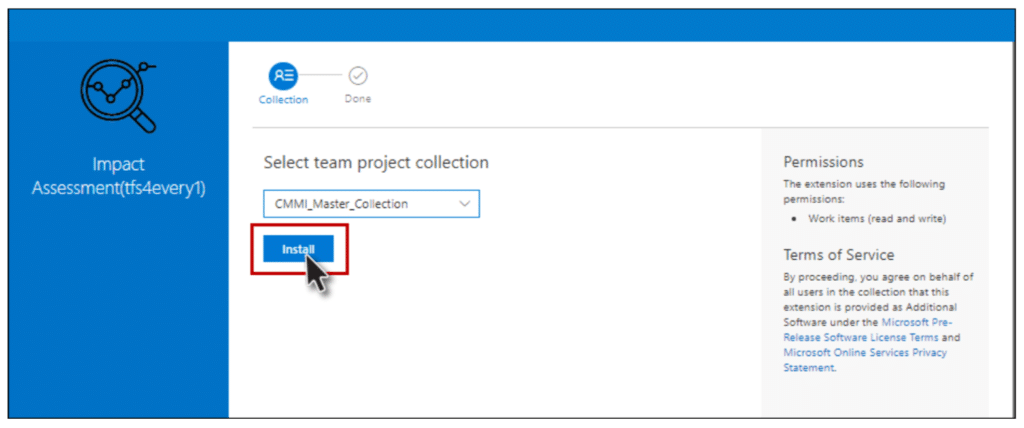
-
Impact Assessment extension has been successfully installed to your desired collection.