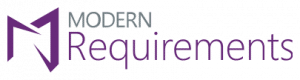Importing Requirements into Azure DevOps
Learn how to easily import requirements (and some assets) into your ADO project

When moving to Azure DevOps, or when working offline away from your existing Azure DevOps project, you need a way to bring your newly created requirements into Azure DevOps.
Many teams face the issue of getting the requirements they have created in Excel, Word, and elsewhere into Azure DevOps. Luckily there are a few simple ways to do this without having to worry about adding a lengthy copy/paste session to your process!
In this article, we’ll cover a few different ways to import requirements.
One of these options is free, and some are features provided by adding Modern Requirements4DevOps to your Azure DevOps project.
The topics in this article are as follows:
- Importing Requirements from Microsoft Excel
- Importing Requirements from Microsoft Word
- Importing Diagrams and Mockups into Azure DevOps
Importing Requirements from Microsoft Excel
Whether you have all or some of your existing requirements in Excel, or you are looking to export requirements from an in-house tool to a .csv file, there is a free way to import your requirements to your Azure DevOps project.
This is a free solution – provided you already have Azure DevOps and Excel.
The first step is to make sure you have the Microsoft Excel add-in called “Team tab.”
You can download this add-in directly from the link below:
https://visualstudio.microsoft.com/downloads/#other-family
(On the aforementioned page, Azure DevOps Office® Integration 2019 is listed under the Other Tools, Frameworks, and Redistributables section. )
If you clicked the link above, you will have the ability to turn on your Excel team tab.
When enabled, this extension allows you to connect an Excel sheet directly to a given project in your Azure DevOps Organization.
When you enable it you will have two primary functions available to you:
1) You will be able to publish requirements to your project from Excel
2) You will be able to pull requirements from your project to Excel
This means you can work on your requirements from either interface and connect the changes to your project. i.e. if you pull requirements into Excel and make changes, you can publish those changes backup to your requirements in your project.
After you have run the installer you downloaded you are ready to enable the extension.
Enabling the Team tab in Excel:
- Open Excel
- Create a Blank Sheet
- Click File
- Click Options
- Click Add-ins
- Choose COM Add-ins from the drop down near the bottom of the window
- Select “Team Foundation Add-In and select Okay.
Using the Excel Team tab
In this video, we cover how your team can use the Import capabilities provided by the Excel Team tab Add-in.
Importing Requirements from Microsoft Word
The second way to import requirements into your project is through Microsoft Word.
This feature is a “Preview Feature” available with any Enterprise Plus Modern Requirements4DevOps license. This means any user in your organization with an Enterprise Plus license will be be able to access and use the Word Import Feature.
If you aren’t currently using Modern Requirements4DevOps, you can try this Word Import Feature by trying Modern Requirements4DevOps today!
So how does Word Import work?
Warning: As a Preview Feature, you should expect that this might not be prettiest solution, and will typically require some coding knowledge. But not much – and if you can borrow a developer familiar with xml (or any other scripting language) for 20 minutes, you should be just fine.
Word Import works by having a well-formatted Word document which uses different Headings to represent the different Work Items / Requirements and their properties in your document.
For example, let’s take an example of a BRD you might already have in Word format.
You likely have your Introduction, Overview, Scope, and other context elements using the style of Heading 1.
You might then have your Epics, Features and User Stories in this document as well. Your document might look like this:
Heading 1 – Introduction
-> Paragraph – All of the text for the Introduction goes here…
Heading 1 – Overview
-> Paragraph – All of the text for the Overview goes here…
Heading 1 – Scope
-> Paragraph – All of the text for the Scope goes here…
Heading 1 – Requirements
-> Heading 2 – Name of Epic
–> Heading 3 – Name of Feature
—> Heading 4 – Name of User Story
—-> Paragraph – Description of the User Story above
Now, your document might be a little different but that’s okay. The principles you are about to learn are the same.
Word import requires a document (shown above) and a ruleset (explained below).
Typically an admin will create a ruleset that your team will use for importing documents, and it will only have to be done once. So if you have a document already created and your admin has created a ruleset you’re good to go.
If your admin needs to create a ruleset, read on.
Creating a ruleset is incredibly simple and is done by editing an XML file.
The XML file you create will determine how the Word Import tool parses your document for:
1) Which pieces of the document are work items?
2) Which pieces of the document are properties of a given work item?
If you are working through this in real-time, it might help to download this ruleset file as a starting point and watch the following video:
Using the Sample Ruleset to Start
In this video, we cover how to use the sample ruleset file to import a simple requirements document. Please remember creating a ruleset is typically a one-time process.
Importing Diagrams and Mockups into Azure DevOps
Diagrams, Mockups, and Use Case models can be incredible tools for authoring and eliciting requirements.
This is why with Modern Requirements4DevOps, your team can easily build all of these visualizations directly from within your project. This allows you to benefit from a single-source of truth model where everything is built into your project.
But maybe you already have Diagrams and Mockups that you would like to add to your Azure DevOps project and connect to requirements. Is it possible to import these assets?
The answer is yes.
Both our Mockup tool and our Diagram tool will allow you to easily bring existing Mockups or Diagrams into your Azure DevOps project.
To do this, simply save your asset as a .png or .jpeg file from your chosen Mockup/Diagram tool.
You can then upload your created asset to either the Modern Requirements4DevOp Simulation tool (mockups) or Diagram tool (diagrams).
You might be thinking, but if we upload it as .png or .jpeg then how can we edit our Diagrams and Mockups? Well, you can’t. But there’s a reason you should do this even still.
If you want to connect a single Diagram to 25 requirements without using Modern Requirements, you will have to open all 25 requirements and connect them to each individual requirement.
When you update your Diagram in the future, you will have to reopen all 25 requirements and change the attachment.
With Modern Requirements4DevOps however, you are able to create a Diagram work item that you can link all of your necessary requirements directly to using the right panel. This means you will be able to have your Diagram in one place, and when that Diagram needs updating, you can easily add in your updated image, and connect your attachment to that single work item.
Conclusion
In this article we covered three distinct ways that you can import both requirements and their assets to your Azure DevOps project.
You can import requirements through Excel or Word, or import your existing Diagrams and Mockups.
If you are interested in using Modern Requirements4DevOps to support your requirements management process, consider giving our product a try here!