Modern Requirements4DevOps 2019 - Update 2
Welcome to Modern Requirements4DevOps 2019 Update 2! Many improvements and enhancements have been added in this release. The following is an annotated version of the release notes to help guide users through the update to Modern Requirements4DevOps.
General
A completely new tool has been added to Modern Requirements to assist you in your project traceability and management needs. The MR Artifact Tool!
The MR Artifact Tool is accessible from the context menu of any work item. This tool lists all Modern Requirements artifacts that the work item is associated with! Now users can now quickly access which Modern Requirements artifacts are utilizing the work item selected.
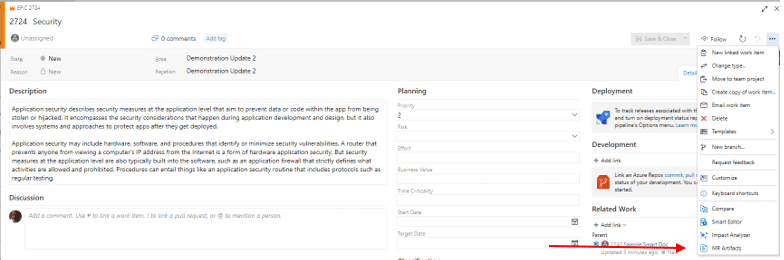
This tool currently can trace work items that are contained in Smart Docs, Reviews, and Baselines.
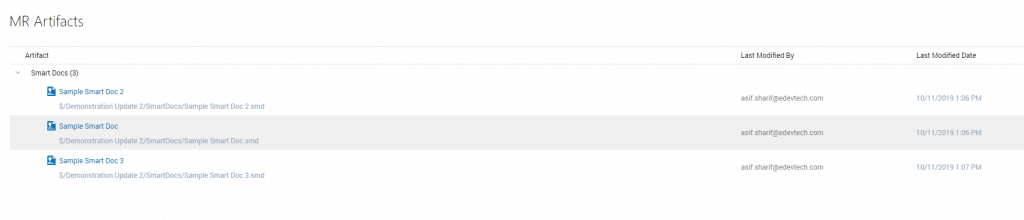
The Compare Tool, used for direct comparisons between work item revisions has, for lack of a better work, been revised!
RevisionIDs are now further demarcated by new properties. The new properties are Last Approved and Last reviewed. These properties will apply themselves to revisions of work items that have undergone review during their life cycle.
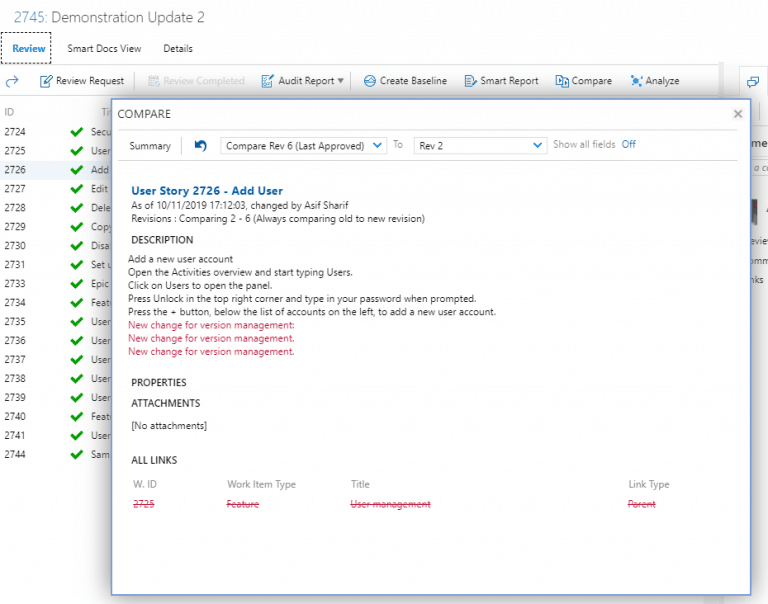
These properties will be displayed next to the RevisionID in the dropdown menu of the Compare Tool.
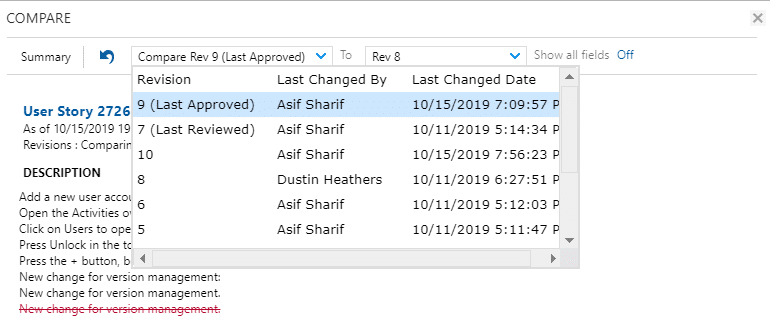
When using the Compare Tool, the tool will automatically populate a default revision into the dropdown menu. When a dropdown menu is opened, the Last Approved and Last Reviewed work items will be shown respectively at the top of the list. They will be followed by the remaining revisions shown in descending order (newest to oldest).
When the Compare Tool is invoked, the left dropdown menu will always display the relevant revision of the work item. When opened from the Backlog, this field will be populated with the latest revision. When launched from a Review, this field will default to the revision of the work item that was included in the review. If accessed from a Baseline, this field will display the revision of the work item as it was at the time the baseline was created.
The right dropdown is the compare revision field. If the work item has taken part in a review, this field will default to the Last Approved revision.
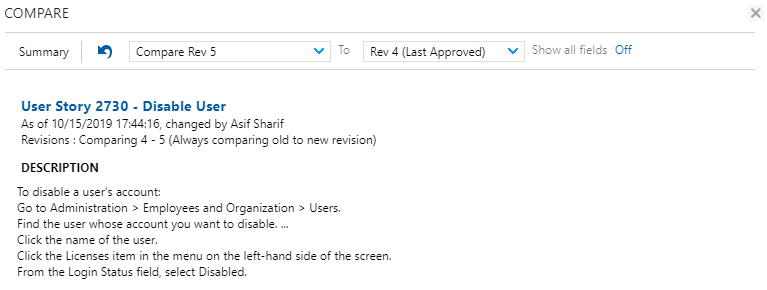
If an approved revision does not exist, this field will default to the Last Reviewed revision.
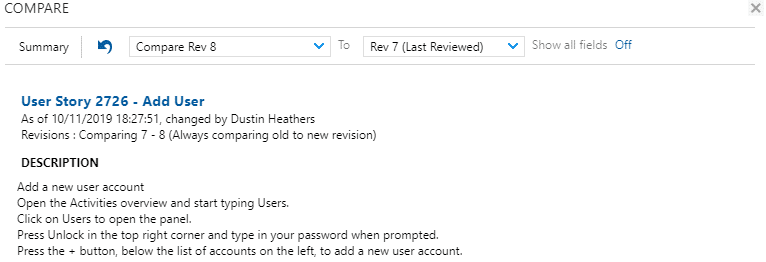
If the left dropdown defaults to the latest approved revision of a work item, the right dropdown will remain empty.
The Compare Tool can be accessed from a newly created work item. However, without any revisions the right dropdown will again be empty.
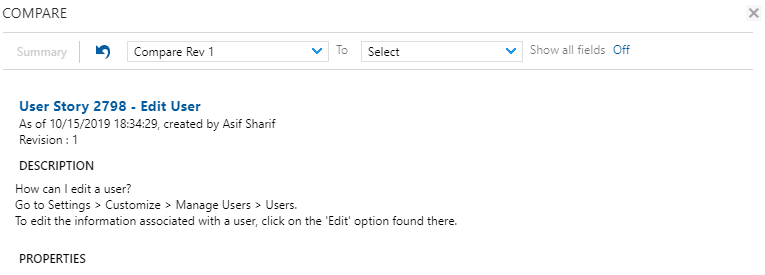
When invoking the Compare Tool from within the Compare Baseline tab, the tool functions differently. The comparison is no longer automatic as the user is manually comparing the work item between two baselines. The dropdowns within the tool will instead default to the revision of the work item included in each compared baseline.
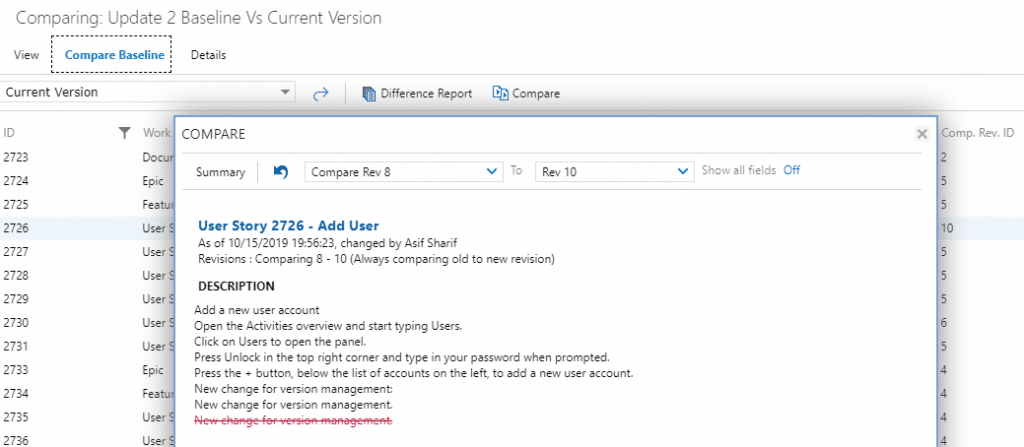
While using the Compare Tool, the user can interact with either dropdown and make any comparison between revisions.
Smart Docs
Smart Docs has increased in functionality with the addition of three new features…
Child work items created in Smart Docs can now automatically inherit properties of their parent!
Smart Docs’ Meta Template Designer now allows users to configure work items with inheritable fields. When creating a sub/child work item on-the-fly from a parent node, values from configured fields can be inherited from the parent. This rule is not applied when inserting existing work items.
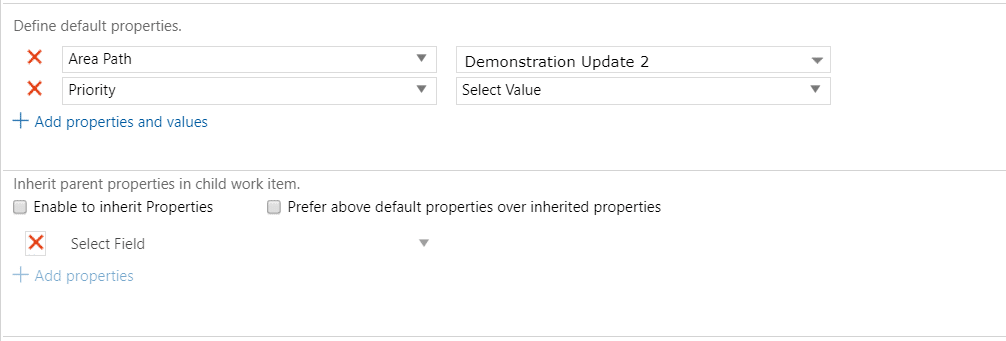
Smart Editor has also introduced a new feature with read-only fields.
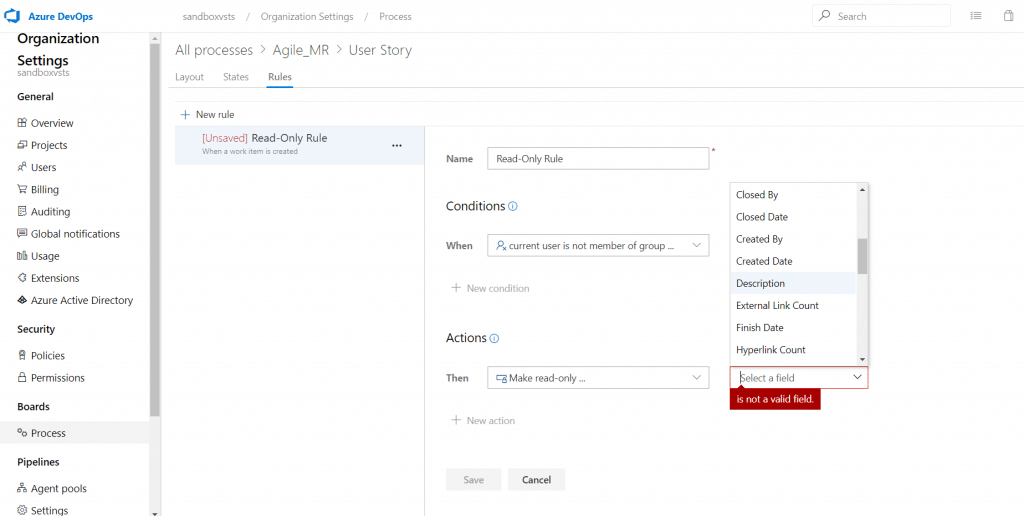
Individual fields can be defined as read-only within the process template. Smart Editor will also treat these fields as read-only.
Modern Requirements Stakeholder interaction with Smart Docs has further improved with the introduction of the option to open work item. Previously stakeholders could not open work items – now they can!
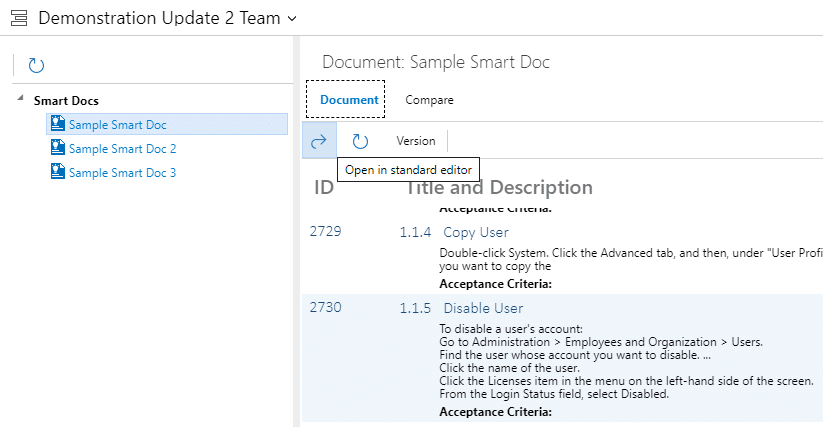
When enabled, Stakeholders invited to the project will be able to open items in Azure DevOps’ standard editor.
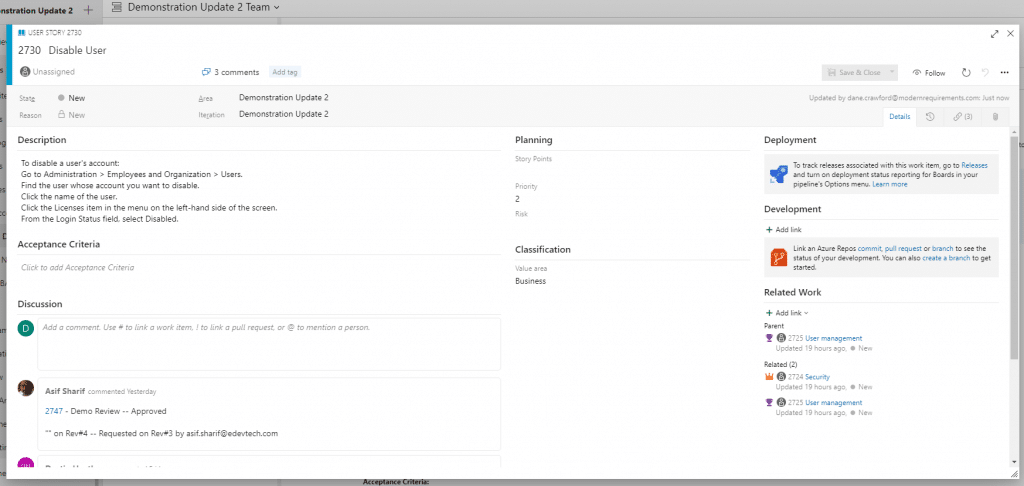
Stakeholders can access this feature from both the Document and Compare tabs of Smart Docs.
Additional enhancements have been made to the current features of the Smart Docs module.
The Meta Template Designer now gives users the ability to update saved Document Templates. Previously, this functionality only applied to meta templates; now document templates can also be updated!
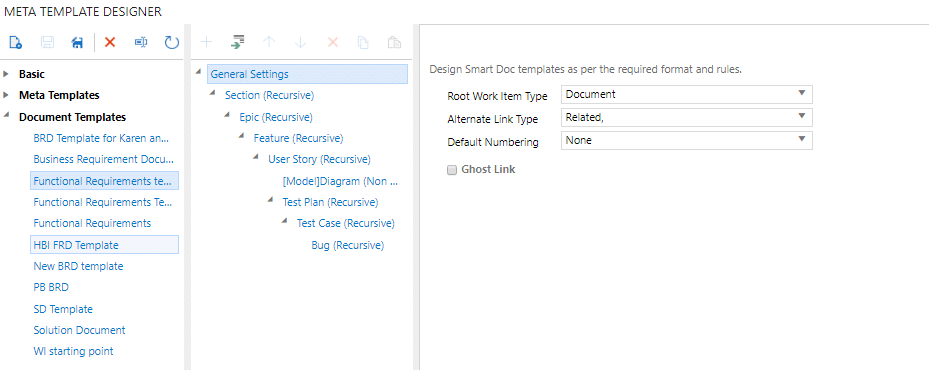
This provides users with the ability to make on-the-fly changes to any of their document templates.
Functionality includes:
- Change work item hierarchy
- Rename Templates
- Delete Templates
- Clone templates; create a unique version of template to edit
Changes made to Document Templates can be applied to all Smart Docs using the template. After changes are made, a user just needs to use the “Update all Templates” feature in the Smart Docs toolbar.
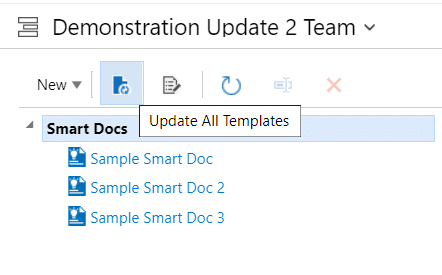
A major change has been made to the aesthetic form of Smart Docs.
Both text and image wrapping have been improved in Smart Docs as all included data will now properly be wrapped to the successive line.
This is a purely aesthetic change. However, this change should greatly improve the readability and the way an individual will visually consume the output document.
Smart Docs’ title, HTML fields, large images, and tables will all benefit from this improvement.
Review Management
Some very functional additions have also been made to the Review Management module.
As a review initiator, you will now be able to Submit Comments without needing to be a reviewer – a review initiator is a reviewer by default.
Two new types of Audit Reports have been added to the Review Management module.
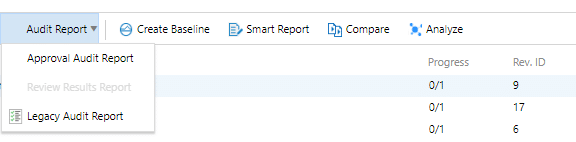
Approval Audit Report:
Report includes complete details of approval actions applied to the work items in the review
- Details will include if a work item was approved or rejected and by which user profile, response comment, review action, additional comments, and added linked work items.
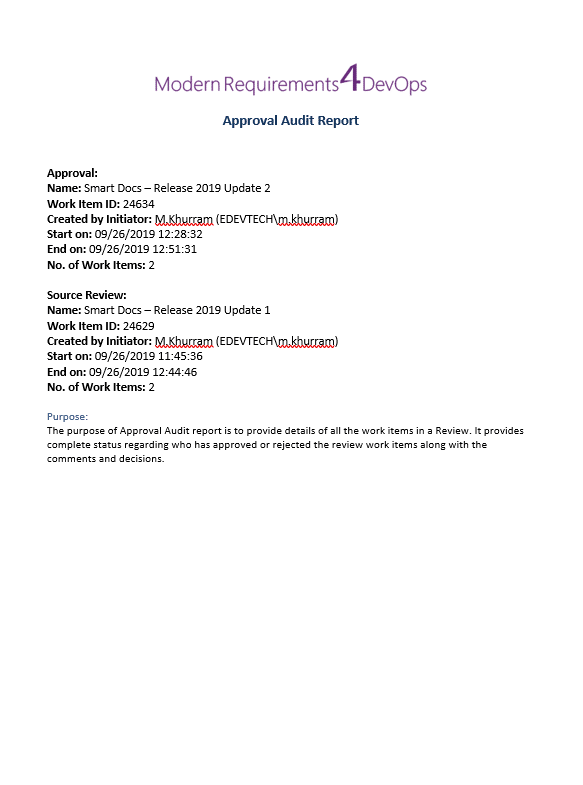
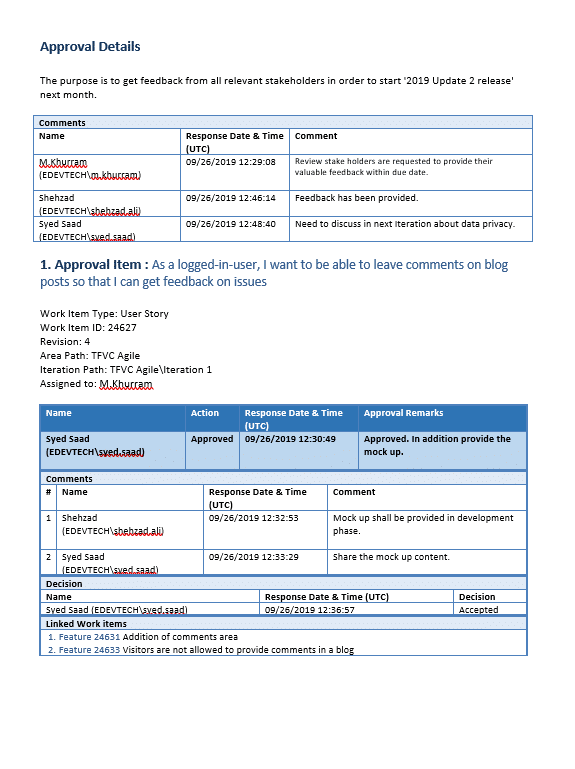
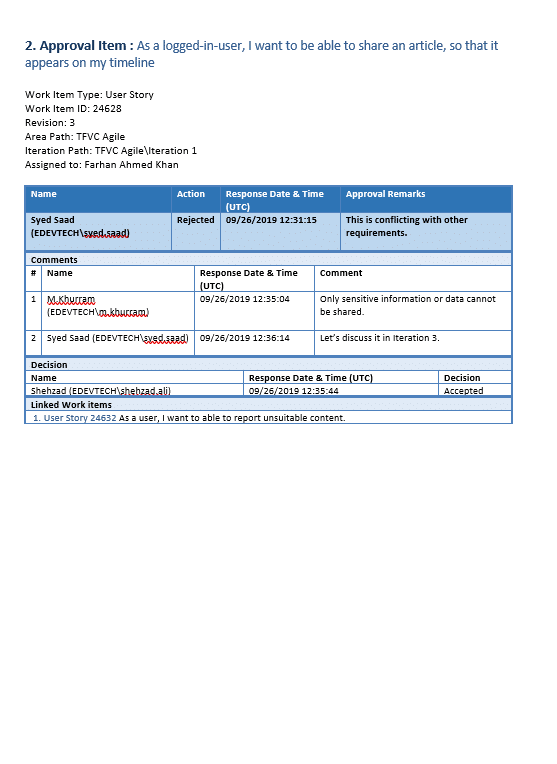
Review Results Report:
Report Includes the complete details of review actions applied to the work items in the review
- Details will include if a work item is reviewed and by which user profile, response comment, review action, additional comments, and added linked work items.
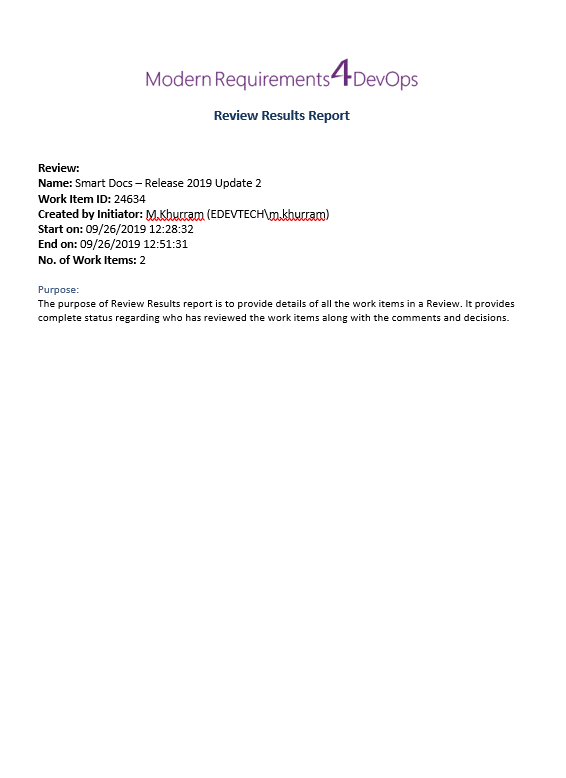
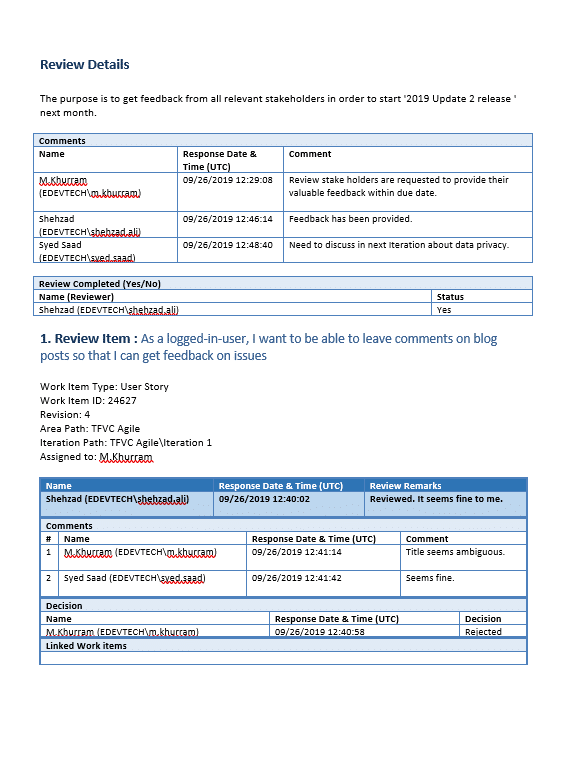
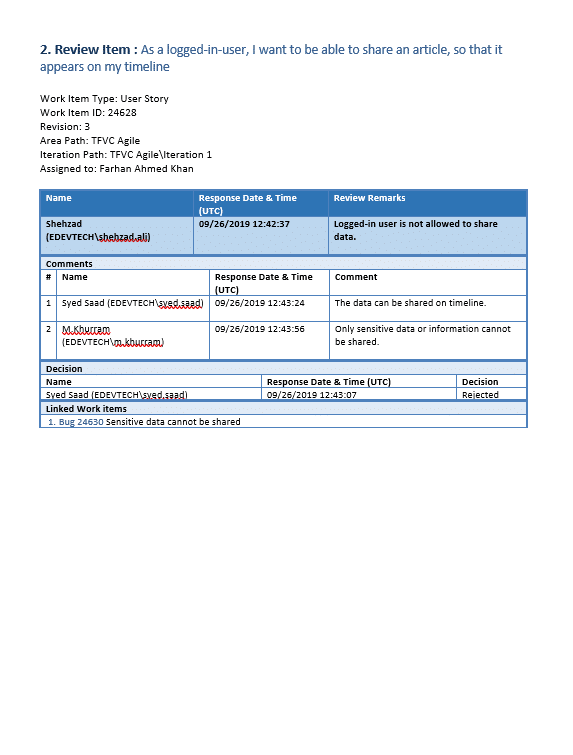
It should be noted that the existing Review Audit Report will be retitled as Legacy Audit Report.
Users still have access to Legacy Audit Report option.
The Review Management module has received several enhancements to its core functionality.
The way Modern Requirements handles Review metadata has been completely overhauled. When creating a review, the corresponding metadata will now be saved in your repo (source control).
Review metadata was previously stored within the HTML field of a Feedback Request work item.
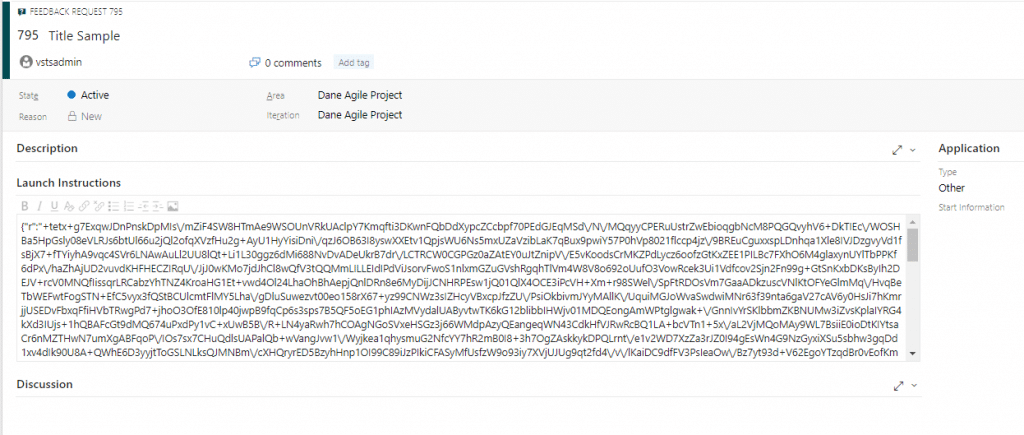
Update 2 has also brought changes to the operational process of Review Management.
The previous review creation process was slow and link heavy; three links were created for each work item included in a review.
In Update 2, when a review is created, links will no longer be created between the Feedback Requests and work items included in the review.
Additionally, a Feedback Response work item will no longer be created by the system when a user provides a review response (approval/submit review).
The new process is more efficient and link-free to mitigate Azure DevOps’ restriction of 1000 links/work item limit.
Additionally, automation has been improved when completing common actions within reviews.
When using the Link work item feature to link a work item to an approval or rejection, the link will be made directly to the work item the user is currently reviewing.
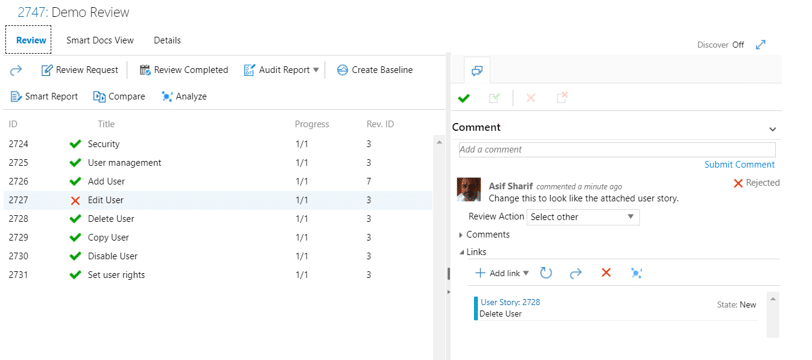
Comments provided in the Details tab will be automatically added to the Feedback Request work item along with the profile information of the comment poster.
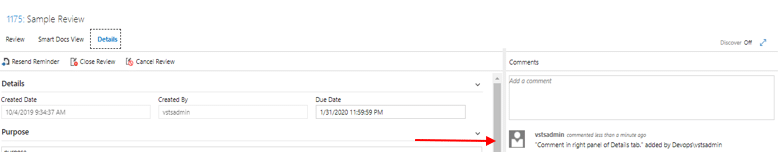
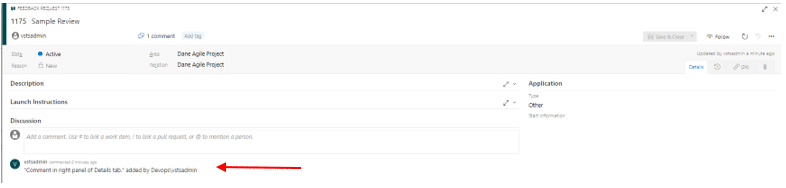
Upon the completion of a review, a comment will be added to the Feedback Request work item along with the profile information of the participant.
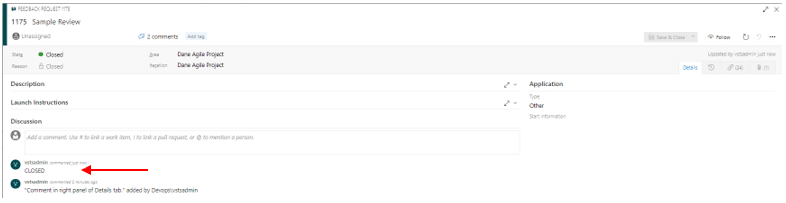
When reviews have been closed, no further action can be taken for approval and commenting. This will prevent review stakeholders from being able to add additional comments or link work items to the closed review.
Changes have also been made to update the UI of the Review Request popup form.
- When initiating a Review from Smart Docs, work item section will no longer be shown
- When previewing a Review, the list of selected work items will no longer be shown
- The body of an email generated during a Review will no longer contain the list of selected work items
Baseline
The Baseline module has improved its capabilities with the addition of new features to improve trace and manage your work items.
When comparing Baselines, users can now configure which individual link types trigger a change indicator. Previously, users only had the option to disable the trigger or have it applied for all link types. This configuration can be found within the Admin Panel.
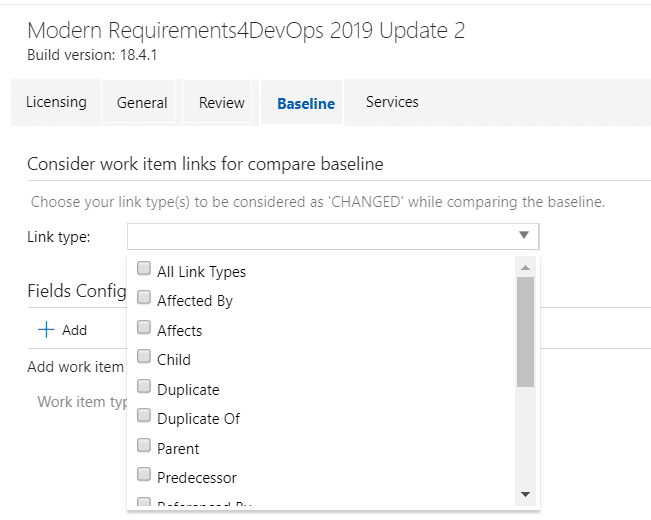
Difference Reports have been enhanced to only show fields that have been configured as trigger for change indicators. Previously, the Compare Tool UI and the Difference Reports were not in sync.
With the inclusion of tracking link type changes between baselines, Difference Reports will include the ability to report on link type changes.
The Copy/Reuse Baseline Tool has also received some boost in functionality.
The system will automatically copy the area/iteration path of the source project and set it to the copied work items if the identical values exist in the target project.
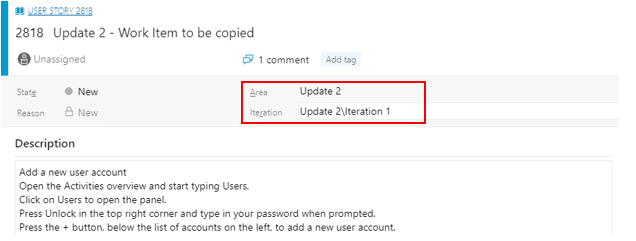
As seen In this example, as the work item is copied, the work item’s iteration path is copied from the source project and set in the target.
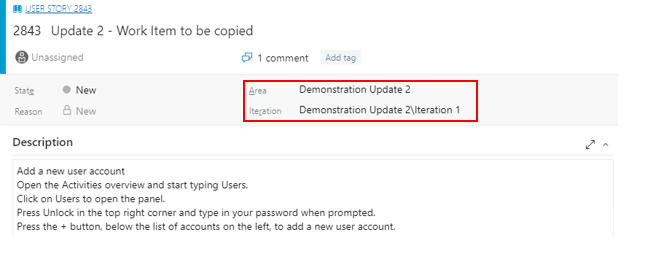
Smart Report
As with previous iterations of the Smart Report Tool, users can upload and apply Word templates to their reports. Update 2 introduces the ability to Inherit Word Styling when Smart Reports are exported to Microsoft Word and a Word template is applied.
From the template, Smart Reports will inherit styling for headings, font size, underlined or bold text, font color, indentation, and alignment.
This option can be found in the “Style Sheet” dropdown menu.
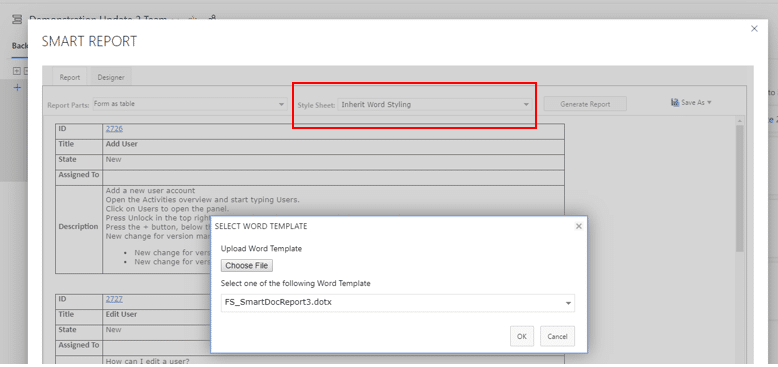
Admin Panel
Improvements have also been made regarding how Modern Requirements data is handled.
Modern Requirements data will now automatically sync to Azure DevOps Server (TFS) source control for single-Sign on build deployments.
To use this capability, add a Collection-level user’s credentials to the General tab of the Modern Requirement4DevOps Admin Panel.
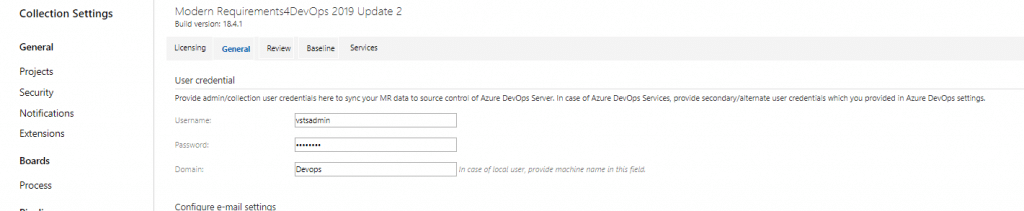
If credentials have not been provided, the user will be prompted with a notification message.
Modern Requirements data will sync with both GIT and Team Foundation Version Control.
Scalability
Modern Requirements recognizes that our client’s projects will scale, and their requirements management software should scale with them.
Modern Requirements4DevOps throughput performance has been greatly optimized. Update 2 introduces the ability to support large sets of data in work item heavy modules. Large data support has been added to Review Management, Baseline, and Smart Report.
Reviews and Smart Reports can now be created with a maximum of 10,000 work items.
Users can now create Baselines that include up to 100,000 work items.
Additional improvements in throughput to features of Baseline include:
Copy work items
- 5,000 work items in Azure DevOps Server
- 2,000 work items in Azure DevOps Service
Difference Reports
- 10,000 work items in Azure DevOps Server
- 3,000 work items in Azure DevOps Service
Rollback work items
- Can perform this operation on 10,000 work items
Completing operations using large sets of data can sometimes be time consuming. Modern Requirements recognizes that your time is valuable and has already implemented features to improve efficiency.
Time consuming operations no longer slow you down. These operations are now completed in the background and provide users the option of being notified by email when completed.
This feature has been integrated into the Review Management module and is available when conducting the Approve/Reject All feature on large sets of work items. The system will automatically identify when the operation will take more than one minute and notify the user.
Smart Report is also supported by this feature. If generating the Smart Report does not instantly occur, a background process will be initiated. Regarding Smart Report, notification email’s will contain links that enable the user to save their output report to Word or PDF.
Bug Fixes
Functionality and user experience are core elements in Modern Requirements design philosophy.
Several bugs were address and fixed with the release of Update 2. To see a full list of bug fixes or want to read the full release notes please click here.