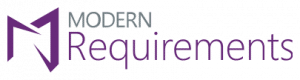Video Transcript
In this video, we will elaborate the drill down functionality. This option is used to initiate a Visio diagram in a new page for the selected Visio element or work item. Users can drill down Visio elements from the ribbon bar and work items from the smart panel. This video covers both methods. First, let’s view how a user can drill down Visio elements from the ribbon bar. I’m going to start by selecting a shape in the diagram. We can see that the selected shape has a linked work item. Let’s drill it down. The linked work item of the shape has initiated a new page in the Visio diagram and it has become the primary work item of that page. Now let’s go back to page number one and see how the second method is executed through the smart panel. Now, I’m going to select a work item from the smart panel. On drill down, a new page will be created with a selected work item as the primary work item of this new page. If we drill down a work item, which is already a primary work item of a page, then it won’t drill down. Let’s try this out with the work item that we just drilled down. Similarly, a Visio element won’t drill down if it is not linked with any work item. Let’s try this out with a connector in our original VIZIO diagram. We can see in the smart panel that our selected connector is not linked with any work item.
Thanks for watching this tutorial.