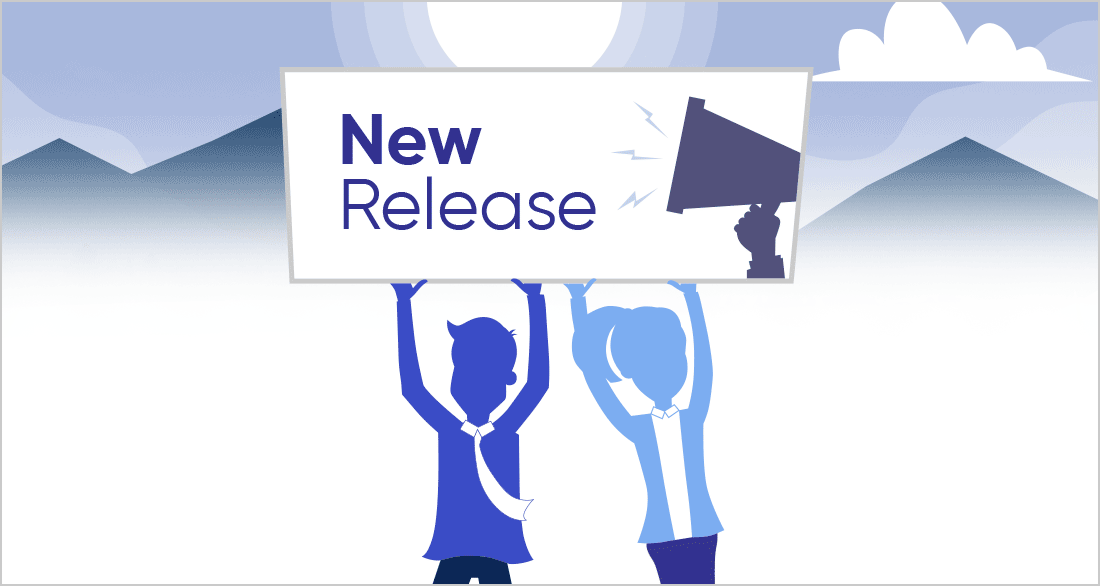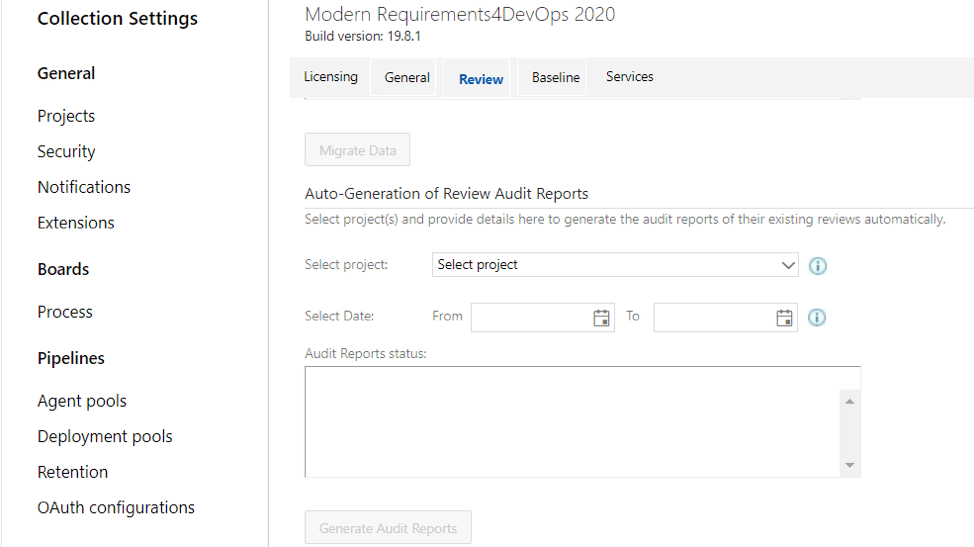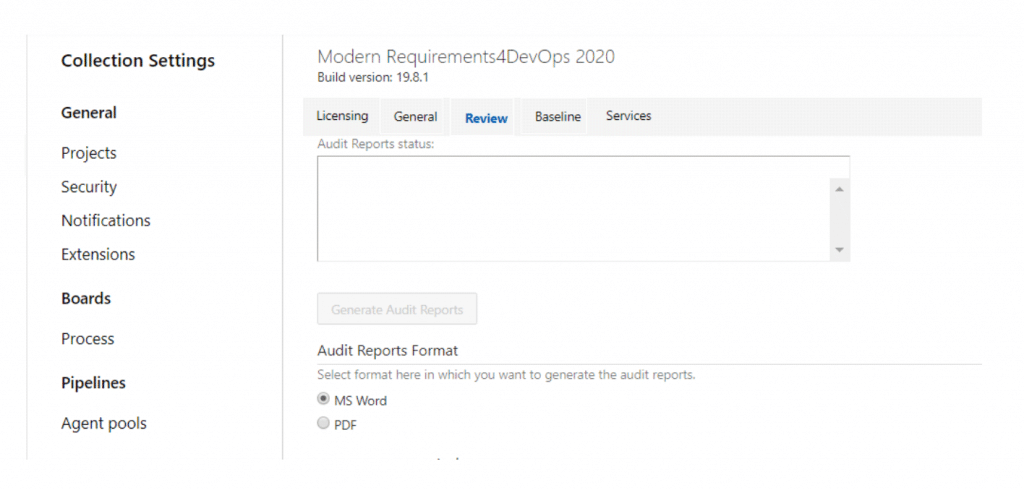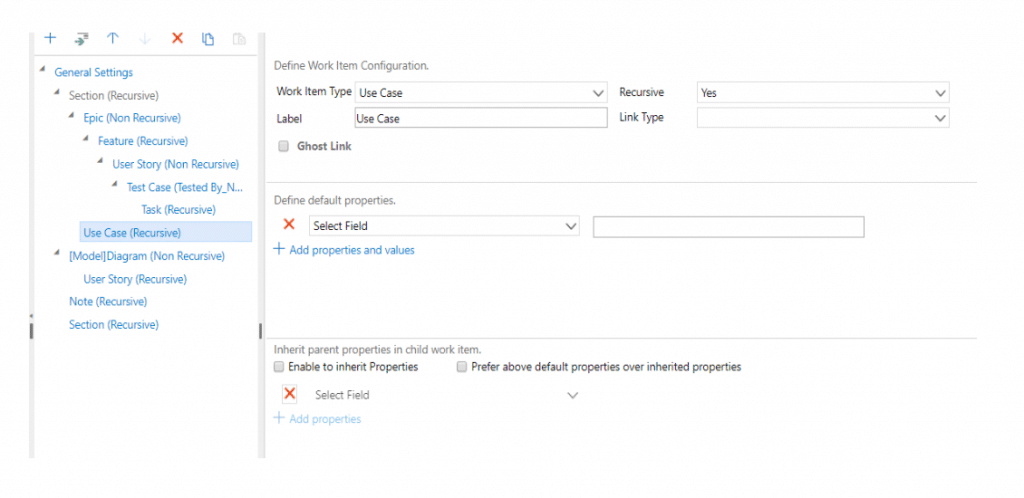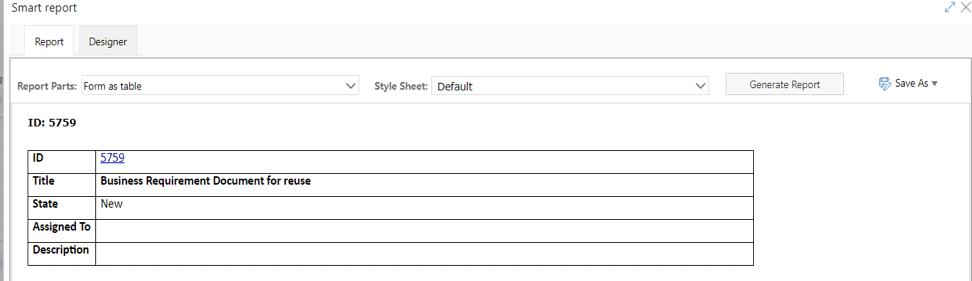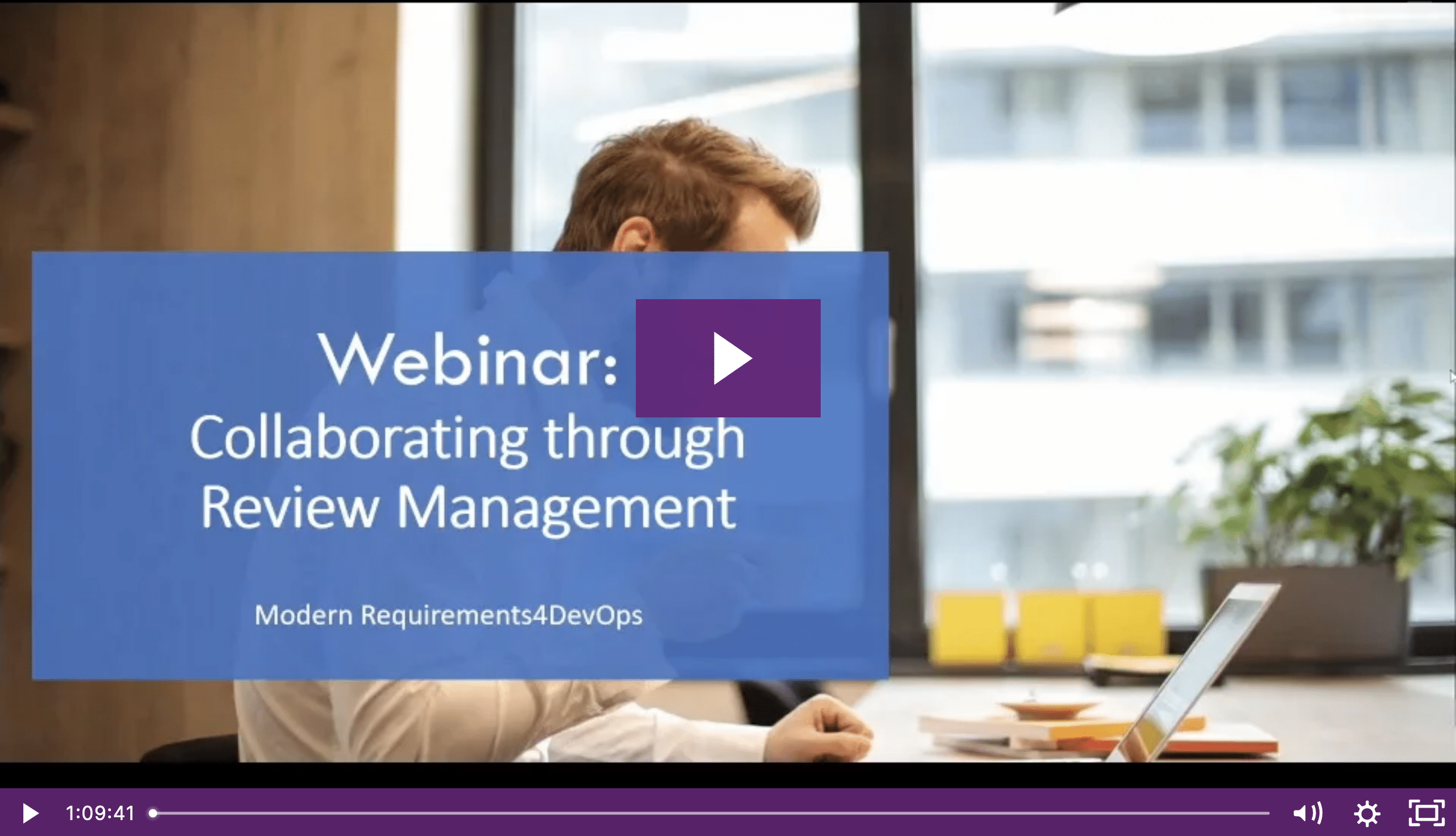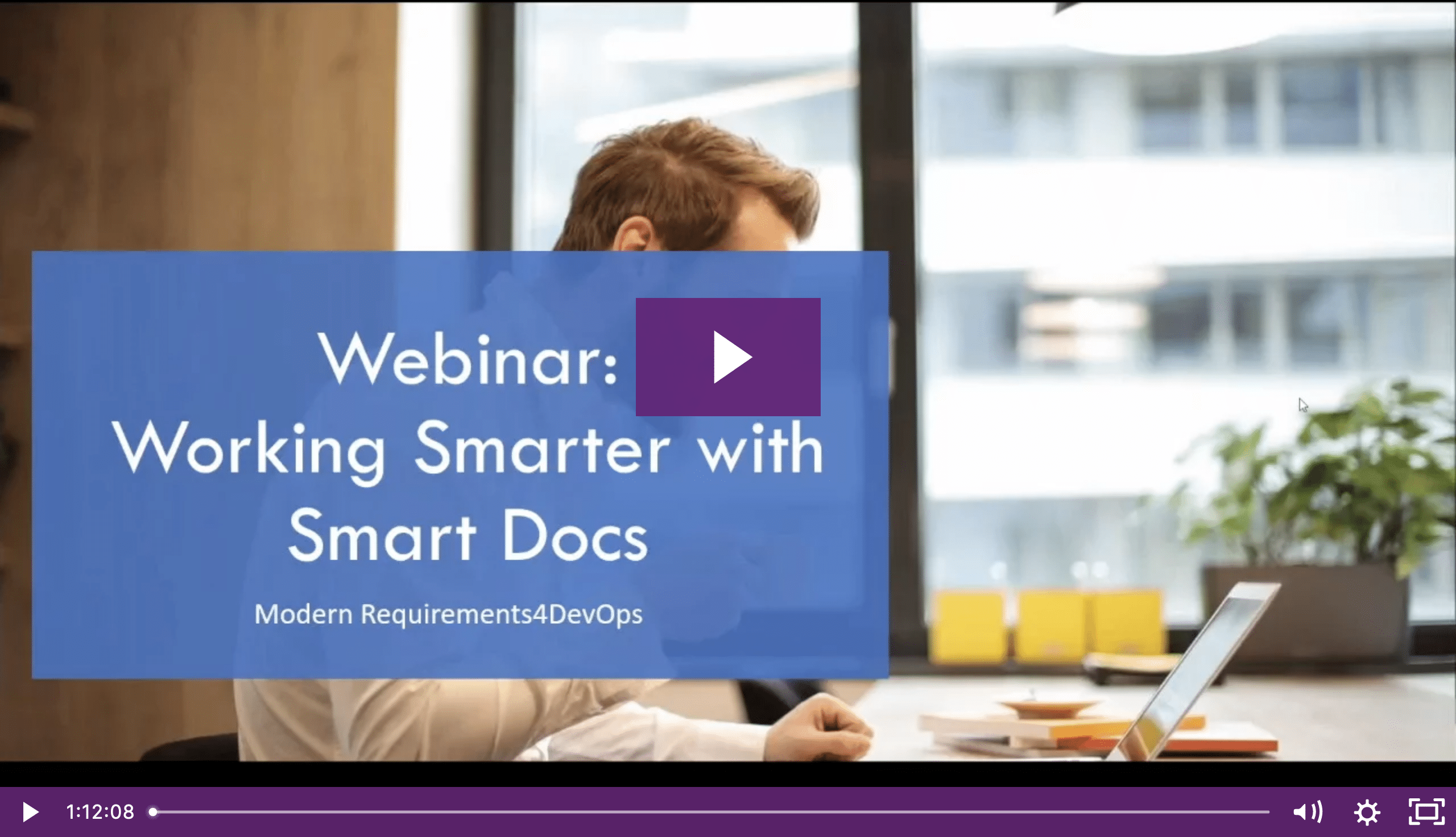Now Released: Modern Requirements4DevOps 2020
Details of Modern Requirements4DevOps 2020's Core Enhancements!
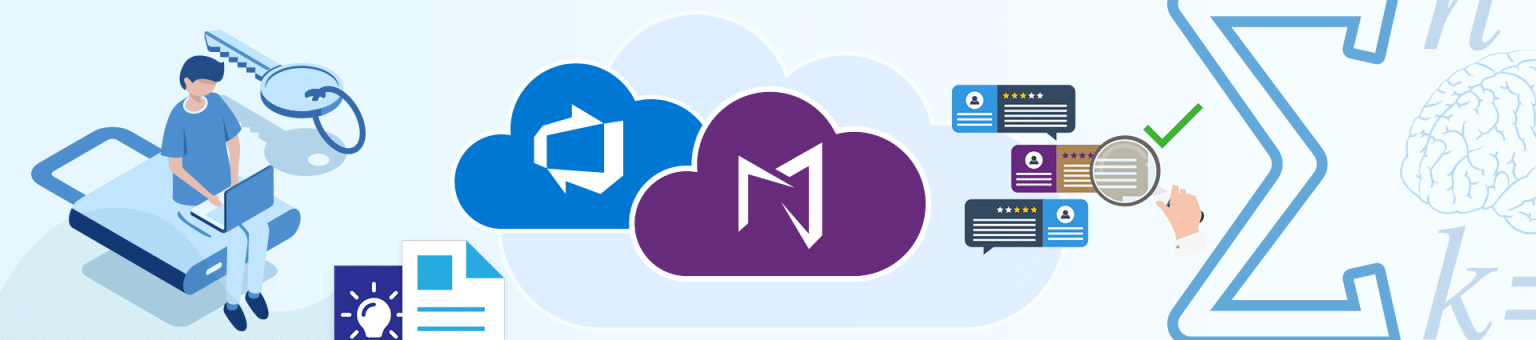
User friendly, short cycle times, ability to author requirements online, compliance reporting, and reduced development rework. These are just a few of the phrases that have been used by our customers to describe the aptitude of several modules within the Modern Requirements4DevOps application. New features and enhancements have been made to the modules with our 2020 release.
Here we will share a few highlights made to a few of our modules within Modern Requirements and some tool enhancements for your convenience. Modules that we will be outlining are:
- Rights Management
- Review Enhancements
- Smart Docs Enhancements
- Smart Reports Enhancements
- Baseline Enhancements
- MatCal (New!)
1. Rights Management: You asked, and we listened. You can now manage User Access. A user (must have collection/project Admin) rights can now manage user access to both modules of Modern Requirements4DevOps, and the features within each module. Setting these permissions is as easy as one-two-three… steps to set permissions:
- Access your project
- Go to Project Settings
- Scroll down to Extension > click on Modern Requirements4DevOps
This is what you will see:
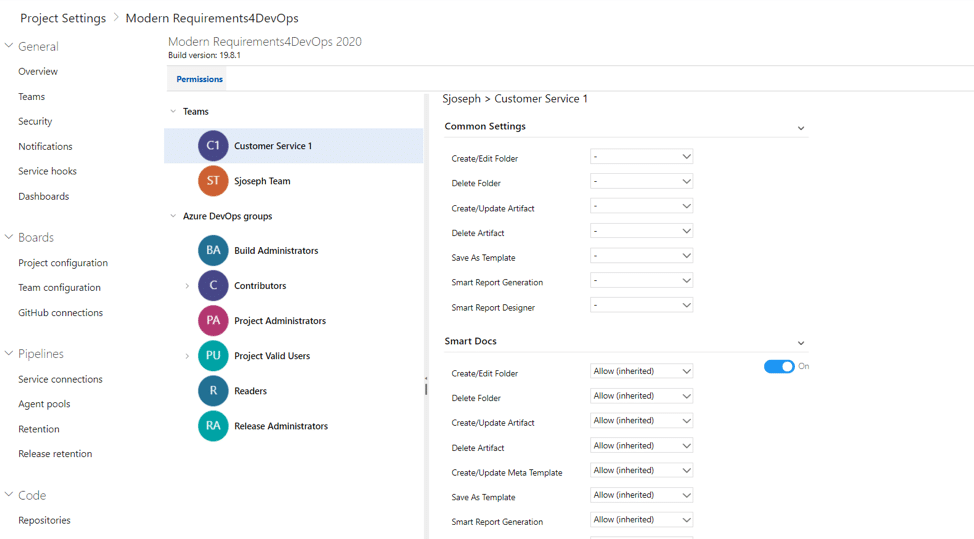
From this screen, you will be able to set the *Group and/or *Team permissions (located on the left panel). There are two ways to set permissions, you can either do it in the “*Common Settings” or within “*Modern Requirements4DevOps Modules” individually (located on the right panel of the permissions tab). Here you can set permissions for the features of each modules.
The permission options available are:
- Create/Edit Folder
- Delete Folder
- Create/Update Artifact
- Delete Artifact
- Create/Update Meta Template
- Save as Template
- Smart Reporting
- Report Designer
Currently, Rights Management is supported for three modules: Smart Docs, Baseline and Reporting.
Rights Management Video
For further details on what’s new in Rights Management and its functionality please refer to the video.
2. Review Enhancements: The Review module allows you to communicate, review, and approve within the project environment and facilitate change when necessary. Enhancements have been made to Review module. Here is a list of a few of the new features:
- Read-only rights to non-participants of review
- Auto Bulk generation of review Audit Reports
- Audit Reports Format- Word/PDF
Read-only rights to non-participants of review: With this enhancement you now have the ability to configure rights for non-participants where they can view review details in read-only mode.
Non-participants users: Users that are neither the approver nor the reviewer.
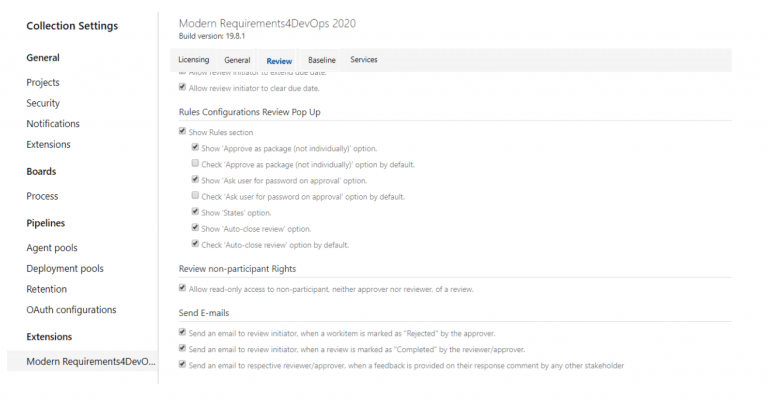
Auto Bulk generation of review Audit Reports: This enhancement will allow you to generate Audit Reports of all reviews in a project at once in bulk or project wise from admin panel.
You can select project(s) and provide details here to generate the audit reports of their existing reviews automatically
Audit Reports Format – Word/PDF: System now gives you the ability to select format in which you want to generate the audit reports in. You can select either word or PDF version.
The purpose of Approval Audit report is to provide details of all the work items in a Review. It provides complete status regarding who has approved or rejected the review work items along with the comments and decisions
- Go to Admin/Collections Setting
- Scroll down to Extensions
- Choose Modern Requirements4DevOps2020
- Go to Review tab (look for the option you want to make the changes to)
Review Management Video
For further details on what’s new in Review Management and its functionality please refer to the video.
3. Smart Docs Enhancements: Smart Docs is a tool that bridges the gap between document and information management by authoring requirements in a document view online. New features have been added to Smart Docs, some of the highlights are as follows:
- Full Screen Support
- Right Panel UI Update
- Inherit Parent Properties Update
Full Screen Support: In order to have a better user experience and larger display you can now view Smart Docs in full screen mode. Which means a better view when building your online requirement documents.
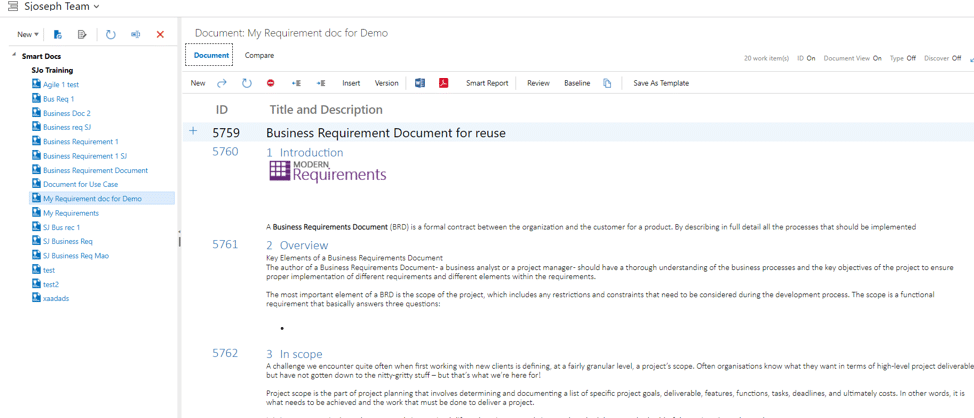
Right Panel UI Update:
- For your convenience a cross icon has been added to the right panel UI. Which means you can now close the right panel directly through the panel itself.
- If this was not enough, we have also added expand/collapse capability to the “*find” query area for a better user experience.
- Also, in order to provide more space to show more work items, “Add child/sibling” and “Select all/ unselect all” buttons have been removed. Remember, you can still drag and drop your work items into the document section.
Inherit Parent Properties Update: This is an update with which by default, the check box to inherit parent work item properties in child work item will be shown ‘un-checked’.
Note: If no properties are selected from the drop-down option, then no properties will be inherited in the child work item.
Smart Docs Video
For further details on what’s new in Smart Docs and its functionality please refer to the video.
4. Smart Reports Enhancements: Smart Report enables users to format their reports according to the work items structure. It is accessible from many of the ADO and Modern Requirements4DevOps modules. Here is a list of some of the tool enhancements made to Smart Report module:
- Upload macro-enabled Word template
- Retain selection of last uploaded Word template
- Retain selection of last Smart Part
Upload macro-enabled Word template: Smart Report now allows you to upload and execute Macro-Enabled Word document (.docm) as well as Macro-Enabled Word Template (.dotm) files in Smart Report through “Upload word template”. It will make your user-friendly option of uploading word templates even more of a breeze.
Retain selection of last uploaded Word template: Guess what… Smart rReport has now become smarter, it will now retain the last selection that you made while uploading your word template.
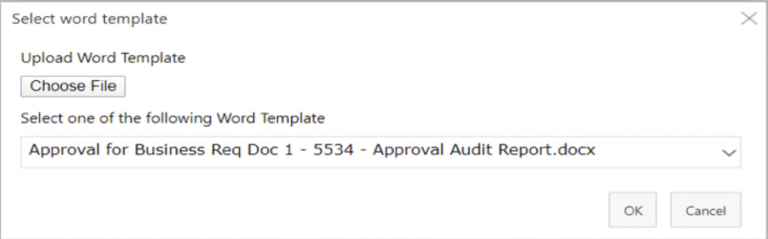
Retain selection of last Smart Part: Well we did not stop at remembering the last selection for the word template… Enhancements have been made where the system will now also retain the selection of your last Smart Report Part as well. Well, it is winning all the way for report creators.
Smart Report Video
For further details on what’s new in Smart Reports and its functionality please refer to the video.
5. Baseline Enhancements: Baseline allows you to take a snapshot of your requirements at a point in time to allow better control and track changes. Here is how it will make your work experience even better:
- Retain work item selection on tab switching
- Comparison ID on Baseline comparison
Retain work item selection on tab switching: System will now remember the last work item selection when navigating between different tabs within baseline. What does that mean? Well, while working with a baseline (specially with a large one), navigate to Compare or Detail tab and back to View tab if you have forgotten which work item you were working with… Worry no more, because the system will remember it for you.
Comparison ID on Baseline comparison: Enhancements have been made so you can now view work item revisions only where work items exist within both baselines being compared. For example: if a work item doesn’t exist in one of the baselines, no revision ID will be displayed, instead “-” will be displayed in Rev.ID or Comp.Rev.ID column. This rule will also be applied in the difference report.
Baseline Video
For further details on what’s new in Baseline and its functionality please refer to the video.
6. MatCal (New): A new feature has been introduced to Modern Requirements to perform mathematical and logical expressions. Sounds exciting? Well, we are excited about it. Here’s why:
- It will allow you to have work items field(s) automatically calculated based on input of other field(s) of the same work item(s)
- It can be applied to any work item fields, including numerical, Boolean, and textual types of work item fields
What you need to do: Provide your formulas to a Modern Requirements Customer Success team member and we will be happy to configure it on your behalf.
MatCal Video
For further details on MatCal and its functionality please refer to the video.
We are excited to announce that Modern Requirements4DevOps 2020 is now available for download!
- Already a Modern Requirements4DevOps user? Click here to download now!
- Not currently using Modern Requirements? Try for free!