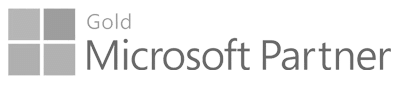
Go-to Microsoft partner for requirements management since 2015

2017 Update 6
MODERN REQUIREMENTS4DEVOPS - Update 6
Nov 01 -2017
Enhancements
General -Enhancements
Custom ID Support: This feature basically allows user to add customized ID according to their own required format inAzure DevOps Server work items. Users can define customized ID in existing data as well as for new work items instead of getting bound to useAzure DevOps Server work item ID. It works onAzure DevOps Server server and work items created from any source would have custom ID applied on it.
Smart Report -Enhancements
Save As: Users can now rename a file or change the location of where to save the file in different folders.
Image resize: Images are now adjust according to the column size in table format. Users can click the image to view full size.
Folder hierarchy: Users can now view all the modules as folders along with the files under Report part drop down.
UI change: Report Parts and Style sheet drop downs are now wider in order to provide better usability to users.
Embedded Version -Enhancements
Admin Panel: Modern Requirements4DevOps (aka MR4TFS) settings are now embedded into the Azure DevOps server at collection level. Users can find the ‘Modern Requirements4DevOps (aka MR4TFS)’ tab under the Azure DevOps settings page where they can view the installed version of MR4DevOps (aka MR4TFS) build, license status as well as activate the license for the product, if not activated yet.
2017 Update 5
MODERN REQUIREMENTS4DEVOPS - Update 5
Sep 01 -2017
Enhancements
General -Enhancements
GIT Project Repository name: Users can define their own repository name for their Git projects in User Settings file.
Full Screen: An option is provided in all modules to view the file in full screen mode.
Copy & Paste File: Users can copy a file and paste into another folder within the module.
Smart Note -New Module
This is a new module added to Modern Requirements4DevOps (aka MR4TFS) Suite. Often, we need to take quick notes whether we are gathering requirements or demoing to a client. This information is in a raw format which need to be Analyzed and Document for client reviews. Smart Note enables user to manage informal documents similar to Microsoft OneNote’s style. You can record your meeting minutes, brain storming sessions etc. It enables users to shape their thoughts and ideas, user can type and take notes anywhere on the page, add tags, make checklists and to-do lists.. Notes can be shared with other stakeholders via email.
Advanced Reporting -Enhancements
Save as Template: Users can now save any document along with its formatting etc. in form of template and can reuse it.
Generate report for Baseline/Review: Users can now generate a detailed report by selecting any existing Baseline or Review from “Select Query” drop down.
Insert query By Value: Users can now insert query in the document in the form of “By Value” type.
Review -Enhancements
Create Review from Review: Users can initiate a new review from an existing review either on same work item revisions or later.
Add URL Hyperlink in Work Item: Upon creation, URL of a created review will be added in each work item as Hyperlink. Also users can view the details of a work item i.e. which revision of it is a part of which review in ‘Comment’ field of added hyperlink.
Area Path at Review form: Users can define area path for the Review Request and Response work items when creating the review.
Review Completed: Reviewer and approver can mark the Review Completed (from their perspective); when approver or reviewer marks a review as completed it gets put in the Review Completed folder for the reviewer/approver.
Configure work item properties: Users can now configure the work item properties to be shown in Details tab of a review in User Settings file. Only those properties stated in that file will be visible in Details tab.
Baseline from Review: Covered all CRUD operations such as rename, delete and move files and folders.
Comments: Now Reviewer & approver can add multiple comments until the review is closed.
Comments: User will be notified when switching to another work item if comment is not saved.
Review Post State Rule: On completing the approval process, if selected post state can’t be changed due to any reason then an email by default would be sent to the review initiator and to additional stakeholders.
Close Review: When all the reviewers and approvers mark the Review Completed or reviewers mark it completed and approvers approve/reject all the work items in the Review then the review is closed automatically (without regards to the close date).
Close Review: Upon closing of a review, icon will be added with that to differentiate the various states of a review i.e. completed vs all approved, some approved, all rejected, incomplete etc.
Review Grid: When an item reviewed/commented or approved/rejected an icon is shown for the reviewer/approver, beside the work item in grid.
Smart Report -Enhancements
Apply your own Style sheet: Users can now select their desired style sheet from the option available at the left folder explorer.
Set Column width: Users can now set column width (in pixels) in case of table or form as table format as required.
Hidden work items: Users can now select and generate report on hidden work items such as Feedback Request/ Response, Code Review Request/Response, Test plan, Test Suite, etc.
Baseline -Enhancements
Create Review from Baseline: Users can now create a review using the work items that exists in a selected Baseline along with the same revision id of the work items.
Create Baseline from Baseline: Users can now create another baseline using the work items that exists in a selected Baseline along with the latest revision id of the work items.
Add URL Hyperlink in Work Item: Upon creation, URL of a created baseline will be added in each work item as Hyperlink. Also users can view the details of a work item i.e. which revision of it is a part of which baseline in ‘Comment’ field of added hyperlink.
Compare Work item properties: Users can now view an accumulated result after comparing two HTML properties through compare tab.
Configure work item properties: Users can now configure work item properties as required through Config file.
“Tag” field on Copy/Reuse: Users can now add tags in work item(s) through a Tag field available under options tab while copy/ reuse baseline.
Trace Analysis -Enhancements
Hidden work items: Users can now select and generate report on hidden work items such as Feedback Request/ Response, Code Review Request/Response, Test plan, Test Suite, etc.
FAQ -Enhancements
Smart Report: Now users can generate and create the smart reports for topic files.
Rename file & folders: Now users can rename a topic file or folder.
Delete file & folders: Now users can delete a topic file or folder.
Question & Answers Count: Now users can view the count of all questions and answers exist in a file at top right corner.
Diagram -Enhancements
Rating in Test Cases: In Analysis tab, users can view the rating of each test case flow in ‘Rating’ column next to the ‘Title’ column. Rating will be calculated for test cases based on the # of recursion &/or loops.
For example:
Rating will be 1 for all the normal flows.
If we have two bi-directional paths, then the rating will be 2 for the flow which contains only one bi-directional path and 3 for two bi-directional paths.
If we have two recursive loops, then the rating will be 4 for the flow which contains only one recursive path and 5 for two recursive paths.
Simulation -Enhancements
Smart Report: Now users can generate and create the smart reports for mockup files.
Use Case -Enhancements
Smart Report: Now users can generate and create the smart reports for use case files.
Embedded Version -Enhancements
VSIX file: Now VSIX file will be generated via installer and created at desktop by default.
2017 Update 4
MODERN REQUIREMENTS4DEVOPS - Update 4
July 01 -2017
Enhancements
Smart Report -Enhancements
Report Designer: Users can now design their own custom report as required through designer available under Smart Report.
Advanced Reporting -Enhancements
Rename folder/file: Users can now rename an existing folder or file in folder hierarchy via “Rename” option available in tool bar.
Delete folder/file: Users can now delete an existing folder or file in folder hierarchy.
Move folder/file: Users can now move any folder or file using mouse drag and drop.
Context menu in Folder explorer: On right-click at folder or file in folder explorer, users have context menu along with following options New, Rename and Delete (folder/file).
Insert Image: Users can now insert image while creating a report in Editor tab.
Diagrams -Enhancements
Smart Report: Now users can generate the detailed customized report on a diagram using smart report feature. Report will include details of a diagram work item along with their linked work items.
Review -Enhancements
Configure the meta info of Review data in desired field: Users can now add any HTML field of a feedback request work item in Config file to save the meta information of a review data in it.
Create Baseline from review: Users can now create a baseline using the work items exist in a respective review along with the same revision id of work items.
Review approval audit report: Users can generate the report to view the review details such as which work items were approved/rejected by who and with what comments and when.
Closed Review: A comment will add in the discussion whenever a review is closed from the application.
Cancel Review: A comment will add in the discussion whenever a review is cancelled from the application.
Review Approved/Rejected: Whenever a review gets approved or rejected, Rev.ID of both (on which it is requested and on which it is approved/rejected) along with e-signed tag will show in comment.
Impact Analyzer -Enhancements
Link type filter: Users can apply filter on work item link type, so that diagram updates based on the link type selected in drop down
i.e. if user selected CHILD link type then diagram will show only linked work items of a root node work item having link type = CHILD.
Diagram layout: Look and feel of generated diagram in impact analyzer is updated. Now it will show more details of work item such as State, Color code and link type of a work item.
Baseline -Enhancements
Rollback Baseline: Users can now rollback all or single work item in a selected baseline to any previous revision.
Embedded Version -Enhancements
Multi Login support: Users can now access multiple servers, collections, projects and teams at a time within multiple browsers and tabs.
Auto-login support: Whenever timeout will occur, system will re-login to the ModernRequirements4TFS modules (tabs & extensions points) automatically.
2017 Update 3
MODERN REQUIREMENTS4DEVOPS - Update 3
June 01 -2017
Enhancements
FAQ -New Module
Advanced Reporting -New Module
Diagram -Enhancements
Use Case: A new feature is introduced in Analysis tab named as Generate Use Case. From where users can generate the use case of a diagram and then publish toAzure DevOps Server as work item.
Linking Overlay: feature is moved from Analysis tab to Diagram tab.
Impact Analyzer -Enhancements
Save Impacts: Now users can save their impacts provided against the work item into a TASK work item.
Trace Analysis -Enhancements
Test Case Steps: Users can now view “Steps” property against Test Case work item in Smart Report.
Test Case Results:Users can now view Test Results [Configuration, Build and Outcome fields] against Test Case work item in Smart Report.
Review -Enhancements
Smart Report: Users can now generate a detailed Review report of work items along with their links using Smart Report. It allows users to generate customize report by applying filtering, grouping and sorting functionalities.
2017 Update 2
MODERN REQUIREMENTS4DEVOPS - Update 2
April 01 -2017
Enhancements
Diagram -Enhancements
Diagram Analysis: Modern Requirements4DevOps (aka MR4TFS) (formerly known as inteGREAT4TFS) introduces a new tab in Diagram module named as ‘Analysis tab’. It enables users to perform analysis on diagrams such as flowchart, activity diagram, swim lane etc.
Linking Overlay in Analysis tab: Using this option, user can visualize and recognize the shapes based on their connectivity withAzure DevOps Server work items. It will color code the shape(s) which have one or more work items are associated to it.
User Stories in Analysis tab: Using this option, user can auto-detect all possible scenarios in a diagram. Each scenario can then be published toAzure DevOps Server as a work item along with the linked work item(s) of each shape involved in a particular scenario.
Test Cases in Analysis tab: Users can use user stories as test scenarios to writing the test cases of a diagram. Each test scenario can then be published toAzure DevOps Server as Test Case work item along with their steps and linked work items of each shape involved in a particular test scenario.
Trace Analysis -Enhancements
Smart Report: Users can now generate a detailed traceability report of work items along with their links using Smart Report. It allows users to generate customize report by applying filtering, grouping and sorting functionalities.
2017 Update 1
MODERN REQUIREMENTS4DEVOPS - Update 1
Mar 01 -2017
Enhancements
General -Enhancements
Rename folder: Now user is able to rename an existing folder in folder hierarchy.
Delete folder: Now user is able to delete an existing folder in folder hierarchy. After confirmation, folder will be deleted along with their all files in it.
Rename file: Now user is able to rename an existing file in folder hierarchy.
Delete file: Now user is able to delete an existing file in folder hierarchy. File can only be deleted if it is not checked-out on server by other user.
Discover help: To facilitate user, a context based help is introduced in Modern Requirements4DevOps (aka MR4TFS) (formerly known as inteGREAT4TFS). In each module there will be an option ‘Discover’ to invoke relevant help pages in panel so that user can get functional information in terms to use/access the features of respective module.
Impact Analyzer: Now user is able to access Impact Analyzer from links Tab.
Search work item in Impact Analyzer: User is able to search work item from impact analyzer page, user is able to view the work item details, associated links and diagrams related to searched work item.
Impact Analyzer: Now user is able to access Impact Analyzer from links Tab.
Context menu in Folder explorer: On right-click at folder or file in folder explorer. User shall have context menu along with following options New, Rename and Delete (folder/file).
UI updates in Link panel: Toolbar options ‘New’ and ‘Link to’ are merged into one option ‘Add link’.
Baseline -Enhancements
Smart Report: Users can now generate a detailed baseline report using Smart Report. It allow users to generate customize report by applying filtering, grouping and sorting functionalities.
Trace Analysis -Enhancements
Recent folder: Users can view recent Traceability files appearing under the recent folder in the left folder explorer.
Test Case Results in Horizontal matrix: Users can view test results against Test Case work item by adding “test Results” field from column options.
“Type of link” in Intersection matrix: Users can apply filter based on selected link type between row and column work item(s).
Review -Enhancements
Close Review: Review Initiators can now close the review, when initiator/approver/reviewer opens a review which is already closed, System is showing a ‘Notification bar’ in default behavior.
Cancel Review: Review Initiators can now cancel the review, after performing cancelation, cancelled review disappear from folder explorer and start up page of review is appearing to initiator.
Rules (Auto change State of WI): While adding work items, when user is done with the selection of Pre-state, Post-state and ‘Change State, then system perform auto change the ‘State of work item’, when all the work items being reviewed at a given (selected) Post-state.
Support of Expand Collapse in Comments Dialogue: User can be able to expand collapse the comment dialogue appearing at the top under Comments Tab.
Rules UI is revised for Preview and Details Tab: User can view rules at Preview and Details tab only when rules are selected.
Performing Accept All/Reject All: User can view confirmation message while performing Accept All/Reject All if check of password is not requested from Rules.
Folder hierarchy Revised: User is able to view folder hierarchy of ‘Active Reviews’ and ‘Closed Reviews’ with ‘My Requested Reviews’ and ‘Reviews Assigned To Me’.
Diagram -Enhancements
Link Work items to Shape: User can provide the linking between Shapes andAzure DevOps Server work items. User can link one or more work items to a single shape.