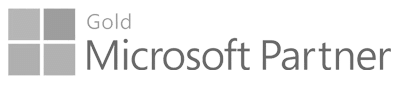
Go-to Microsoft partner for requirements management since 2015

2020
MODERN REQUIREMENTS4DEVOPS 2020 Update 1.1
March 22 - 2021
In this update we have added following new features and enhancements.
General
1. Generate PDF report using word template: Users can now generate a PDF file by using their own word template. It allows users to generate a PDF document in different formatting styles providing better usability.
Admin Panel
Tool Enhancements
1. Configure link type for copy and clone work items: In the General tab of the admin panel, the section previously named as “Link type for Copy work item” has been renamed to “Link type for Copy & Clone”. Along with the “Copy work item” feature, the configuration provided under this section will now be used for “Clone” feature of Smart Docs as well. While doing cloning in a Smart Doc, the relation will be created between source and target work item using the link type configured in admin panel.
2. Configure Global/Contextual based link type comparison: In the General tab of admin panel, a sub-section “Compare Baseline – Consider link comparison as Global vs Context” is added under the existing section “Consider work item links for comparison”. This sub-section will be used to enable context-based comparison functionality in Baseline Compare tab if user wants to see the comparison only if link is created/updated/removed between the work items which are displayed in the compare context. If a link is created/updated/removed with a work item which does not exist in the context (outside the baseline compare context) then the change will not be considered.
By doing the configuration in the admin panel, a toggle button will be shown under the Baseline Compare tab so that users can enable the context-based comparison functionality.
Smart Docs
Tool Enhancements
1. Link work items with source work items on clone: A checkbox option “Link with source work items” is provided at the Clone pop-up allowing the option to create a link between source and target work item while cloning a Smart Docs. If the box is checked, the links will be created between respective work items using the link type which is configured in admin panel under the “Link type for Copy & Clone” section of General tab. By default, this check-box will be shown un-checked.
2. Selection for newly added work items: On adding a new work item from toolbar ‘New’ option or by using a ‘+’ option, the selection will now be moved to the newly added work item in the grid instead of on a previously selected work item.
Review Management
New Feature
1. Add roles for reviewers and approvers: Review Users can now define roles for all selected reviewers and approvers through ‘Add Role’ option provided individually in both “Select Reviewers” and “Select Approvers” section at request and update request pop ups. In addition, the initiator can see the details of added or removed stakeholders along with their roles once the user navigates to the ‘Preview’ tab. Since these details are part of a Review Message, formerly ‘Purpose’, it can also be viewed on the Review Details tab ‘Review Message’ section and Audit Reports.
Tool Enhancements
1. Renamed ‘Purpose’ field: Renamed ‘Purpose’ field to ‘Review Message’ everywhere in the application. For example:
- Purpose field at request pop up
- Purpose label at Email body of request pop up
- Purpose field at Review Details tab
2. Preview tab at request pop-up: In the preview tab, the user will not be able to make any changes in text editor as it is now un-editable except the subject field which the user can update if desired.
Smart Report
New Feature
1. Applying “Link type” filter in the Smart part: In Smart Part, along with field configuration, users can now configure the link type at each work item section as well so that they can generate the filtered data based on the specific link type exists between the work items. To enable “Link type” drop down at each work item level, they need to enable “Configure Link Type” checkbox in Default Section.
In Baseline and Review modules, if no link type is configured in Smart part then data will be generated using the Parent/Child linking between work items as working before.
2. Applying “Field” filter in the smart part: Users can now apply filter on work item field(s) which is configured under each work item section. A filter can only be applied to any HTML or String type field using “Contains” and “Starts with” operators. Users can add one or more clauses on a single field at the same time. System will generate the data based on filter applied on work item fields.
3. Support of Virtual properties against virtual work items: Users can now view some more virtual properties for each virtual work item:
- Test Results Config name (Configuration) and Completed date.
- Test Step Run Completed date.
Baseline
Tool Enhancements
1. Contextual based link comparison: In the Baseline Compare tab, users can now view the work item link comparison in two ways: Global Comparison (existing functionality) – The work item change will be considered if the link change is made (created/updated/deleted) in it with any work item irrespective of that this work item does exist in baseline compare context or outside the context. Whereas, the Context Comparison is – The work item change will only be considered if the link change is made (created/updated/deleted) in it with any work item which must be exists in the baseline compare context. The ‘Baseline Compare Context’ means that all the work items which are showing up under Baseline Compare tab during comparison.
This link comparison is supported in all of three comparison types; while comparing a baseline with current version, to another baseline or to a query.
In the Baseline Compare tab, a toggle button is provided having “Context Comparison for Links” option in it so that users can see the context-based comparison, if they want. This toggle button will be shown on UI if configured from admin panel.
“Test Case Steps” field comparison view: In the Difference Report, users can now see the inline changes of test case steps field in a single table instead of showing two tables as before.
Smart report generation on selected work items: Users can now generate smart report on selected work items from a baseline. The “Smart Report” option is available in the context menu of work item on grid.
Trace Analysis
New Features
1. Attachments and comments support in Test case management: In trace matrix, users can now see attachments and comments for Test Run, Test Results and Test Step Run virtual work items, if added in ADO.
Note: Attachments and Comments are only supported in Team Foundation Server 2020.
2. Support of Virtual properties against virtual work items: Users can now view some more virtual properties for each virtual work item:
- Test Run Incomplete test.
- Test Results Failure type, Config name (Configuration), Completed date, Start date and Created date.
- Test Step Run Completed date and Start date.
MODERN REQUIREMENTS4DEVOPS 2020 Update 1
November 6 - 2020
In this update we have added following new features and enhancements.
Features
General
1. Test case Parameters support: When working on test case work items, users can now view the test case parameters field and its value under Smart Report, Smart Docs, Advance Reporting, Compare pop up and in Difference Report. Users can also add a test case parameters field in Smart Docs template designer to view the output on Document tab.
Users can also configure test case parameters and shared parameters fields through “Config” option available with test case steps field in Smart report.
2. Sorting applied to all drop down lists: In order to provide better usability to users, all drop down lists in Modern Requirements are now alphabetically sorted making it easier for users to search for dedicated values such as Work item types list, Link types list etc.
Smart Doc
1. Functionality improvements: To improve overall experience of Smart Docs and performance of grid, control has been changed to tree grid which has also enhanced the performance and efficiency of different operations performed on work items in bulk by supporting a large number of work items on the grid.
2. Expand and collapse work item nodes: Users can now choose to view or hide a particular work item node in Smart Document through ‘Expand/Collapse’ functionality on the grid. When expanding a work item, its hierarchy, description, properties, etc. will be shown in the document whereas on collapsing a particular node, its hierarchy, description, properties, etc. will be hidden in the document.
Users can also perform ‘Expand’ and ‘Collapse’ to one level on work items in the document through the option in the tool bar. Using the “Expand one level” option, all the work items will be expanded to one (same) level in the document and similarly using the “Collapse one level” option, all the work items will be collapsed to one (same) level. This functionality is supported in the ‘Document’ tab as well as in the ‘Compare’ tab but only when comparing with the current version.
3. Searching on Smart Docs grid: Searching can now be done in a Smart Document through the option provided on toolbar and its access in the right panel. Users can now search for numeric, alphabetic, etc. text in every column in the grid. Each searched result will be highlighted in the grid and the user can navigate to each of them through the panel on the right. Searching is supported in both ‘Document’ and ‘Compare’ tabs.
Review Management
1. Update an existing review: Review initiators can now update a running review using Update Review option and can add/remove participants. Initiator can update existing review title, purpose, selected approvers/reviewers and due-date. Also, initiator can see and update the details of added or removed stakeholders along with their username information in purpose field once he navigates to the ‘Preview’ tab. These details can also be viewed on the Review Details tab ‘Purpose’ section and Audit reports.
Upon updating a review, a comment shall be added in the discussion area of the Feedback request work item along with added/removed participant info. Also, in order to notify review stakeholders, a notification email is sent to all relevant stakeholders about the updates.
2. Modern Requirements E-Signature support for Review approval (Azure DevOps services only): For Azure DevOps services users only, Modern Requirements now supports ‘MR Credentials’ in which users can provide their own credentials when doing approval of a work item using E-signature in the Review module. To use ‘MR Credentials’, users have to get them registered first, otherwise, they can use the ‘Personal Access Token’ option which is also supported. For added security, the password expiry feature is also supported in which MR passwords will expire after every no. of days configured in admin panel. In addition, for better protection, approver shall be blocked for configured duration when number of consecutive invalid attempts exceed its limit. Configured recipients will then get a notification email with details of a review and user.
Note: If you are getting a local host error during MR Credentials registration process while doing the approval of a work item using E-Signature in the Review module, please refer to the section “APPLICATION SETTINGS OF UI FOR MR CREDENTIALS (AZURE DEVOPS SERVICES ONLY)” in the “Modern Requirements4DevOps Installation Guide.docx”.
3. Copy review URL: Users can now copy the URL of a review and share externally using the option ‘Copy review URL to clipboard’ which appears next to Discover option above the Comments section.
Smart Report
Test case coverage support: Modern Requirements now supports complete test case management in order to provide better test case coverage to its users. MR4DevOps provides support of virtual work items (Test Run, Test result and Test step run) along with virtual linking between them and also the work item virtual properties defined in column options in Smart Report Designer.
Test case coverage has been supported in Smart Report for Queries tab, Smart Docs and Test Plan hub. In Test hub, the Smart Report option is now visible to the users under Test plan or the Test suite context menu.
Users can create the following hierarchy by using virtual work items to get the desired output:
- Test plan vs. Test suite vs. Test case vs. Test run vs. Test result vs. Test step run vs. Bugs.
Note: Test case management is only supported in Enterprise Plus Edition license type.
Trace Analysis
Test case coverage support: Modern Requirements now supports complete test case management in order to provide a better test case coverage to its users. MR4DevOps provides support of virtual work items (Test Run, Test result and Test step run) along with the virtual linking between them and also the work item virtual properties.
Test case coverage has been supported on Horizontal matrix (Work item and Query type) only. All virtual work items are shown under the work item drop down and virtual link under the link type drop down in the Editor tab. Users can also ‘Export to Excel’ with all the virtual work items defined in the traceability file.
Note: Test case management is only supported in Enterprise Plus Edition license type.
License
Modern Requirements License updates: Modern Requirements Licenses now allow users to continue as a stakeholder if all the floating seats are reserved. Users can also continue as a stakeholder on the modules that are not included in the license. However, the list of users currently using the floating license can only be viewed by excessed user(s) who are trying to sign-in to Modern Requirements4DevOps application.
MR Agent
Custom ID UI: Custom ID UI has been introduced for the first time. It will help users in configuring the Custom ID themselves from MR Admin section under the “Services” tab.
Suspect Link UI: Suspect Link UI has also been provided for the first time in this release. Users can configure Suspect link themselves from the “Services” tab under the Admin section area.
2020
MODERN REQUIREMENTS4DEVOPS 2020
April 21 - 2020
In this update we have added many new features and enhancements.
Features
General
1. Rights Management: Collection/Project Admins can now manage user access to both the modules of Modern Requirements4DevOps, and the features within each module.
Permissions can now be set for both the modules and their features by giving permissions to the predefined Azure DevOps teams or groups that the user is a part of. In order to access these settings, users can select the “Modern Requirements4DevOps” tab from their Project Settings. From this screen, they will be able to set the group and team permissions.
There is currently the ability to set permissions in the “Common Settings” and for Modern Requirements4DevOps modules individually.
The permissions options are as follows:
i. Create/Edit Folder
ii. Delete Folder
iii. Create/Update Artifact
iv. Delete Artifact
v. Create/Update Meta Template vi. Save as Template
vii. Smart Reporting
viii. Report Designer
The “Permissions” tab consists of two panels. The left panel consists of all the Azure DevOps groups and teams of the respective connected project. The right panel consists of “Common Settings” & “Modern Requirements Modules” sections in which the permissions are set for the features of each module.
Currently, Rights Management is supported for three MR modules: Smart Docs, Baseline & Reporting.
2. Maintain Folders and Files in Alphabetical Order: Users can now add folders and files in alphabetical order under the folder explorer providing better usability to all users. All folders and files under root folder or within the folder will be displayed in ascending order A-Z.
3. Improved ‘Compare’ Pop-up Functionality: By default, ‘Last Approved’, ‘Last Reviewed’ and ‘Last Approved/Reviewed’ revision numbers of a work item will be shown respectively on top of the list in the ‘compare’ drop down and will be considered only when a review is closed but not when its state is cancelled or in progress. The other remaining revision(s) of a work item will be shown in descending order (i.e. from latest to oldest). Users can view additional information from the respective workitem revision in the ‘Review Status’ column of the compare drop down.
4. Compare Tab Added Feature – show changes in work item link types:
When using the ‘compare’ tab, users will now be able to see how a given work item’s link types have changed. Users can now see the work item comparison in the ‘compare’ popup, based on the link types configured in the admin panel.
Users can configure work item link type(s) which should be considered for comparison between work item revisions using the “Consider work item links for comparison” section. The “Consider work item links for comparison” section can be found in the ‘General’ tab of the Modern Requirements4DevOps admin panel.
Smart Doc
- Full screen support: Users can now view smart docs in full screen mode in order to have better experience and larger display.
Review Management
- Read-only rights to non-participants of review: Users who are not a participant of a review, i.e. they are neither approver nor reviewer, can now view review details in read-only mode. This can be configured from the admin panel.
- Bulk Review(s) Data migration: Users can migrate all legacy reviews of a project to new approach which were created using previous approach either in bulk or project wise from admin panel.
- Bulk generation of review Audit Reports: Users can generate Audit Reports of all reviews in a project at once in bulk or project wise from admin panel.
Additionally, users can now view the review fields in generated Audit Reports after migration which were not supported in legacy reviews mentioned below:
- Created by Initiator
- Endon
- Name and Response Date/Time in Decision table
Baseline
- Retain work item selection on tab switching: Modern Requirements4DevOps now allows users to remember the last work item selection when switching between different tabs within the baseline module.
If a user navigates between view tab and compare tab, or compare tab to details tab, or vice versa, it remembers the last selected work item in the grid. Users can also get the latest changes by clicking the refresh button provided at the tool bar on the compare tab.
Licensing
- Support for node-lock license: Users can now activate their MR4DevOps license using a closed network that can work without any external access. This is a web based interface that allows MR to generate unique activation key for on-prem node locked license. It supports user management, login window and activity log.
MR Agent
- MATCAL: MR MatCal is a component of MR Agent that is used to perform/execute mathematical expressions on work item(s) field(s) and reflect its output on defined field(s) of same work item. The MatCal allows user to define nested expressions for calculation as well in which output of one expression could be input for another.
Enhancements
General
- Performance optimized between Modern Requirements modules navigation: Users will experience better usability and improved overall performance – including faster loading times when accessing various tabs.
- MR Artifact enhancements – new columns and the ability to sort: Users can now view “Created By” and “Created Date” of an artifact and can sort artifacts. The sorting options available are to sort in alphabetical order (‘A to Z’ or ‘Z to A’) or to sort according to the artifact’s creation date (‘old to new’ or ‘new to old’). Users can also view “Work Item ID”, “Type” & “Title” in the “MR Artifacts” window. In the “Created By” and “Modified By” columns, the display name of the user will be shown. If a user does not exist on ADO/TFS server or is deleted from there, ’N/A’ will be displayed under the “Created By” and “Last Modified By” columns.
- Allow special characters in folder and file names: Users can now use the following standard special characters when creating names for folders and files in Modern Requirements: (`~ ! @ # $ % ^ & ( ) – _ = + [ ] { } ; ‘ , .). Users will not be allowed to create folder or file if any invalid character is entered and will be notified with a corresponding message.Currently, this functionality is only supported in the following modules:Smart Docs, Baseline, Review, Trace Analysis, Smart Report, and Smart Notes.
- Work item configuration: When clicking a work item title in Baseline View, Baseline Compare & Review tabs, it will be configurable from Admin panel that either opens the Azure DevOps standard Editor to show a work item’s latest revision or show the corresponding revision of a work item in Baseline/Review at Compare Popup. Users can configure this feature by selecting the “Open compare popup on clicking the work item title” option under the General tab of the admin panel.
- Renamed “Show all fields” button in compare popup: ‘Show all fields’ button is renamed to ‘All Details’.
- UI updates: Users will now experience a better user interface throughout the application with updated icons and popups.
Smart Docs
- Inherit parent properties in child work item:By default, the check box to inherit parent work item properties in child work item will be shown ‘un-checked’ and if no properties are selected from the “Properties Drop-down” then no property will be inherited in the child work item.
- Auto-comment:
- Users can now close the right panel directly through the cross icon available at the top. Users can also expand/collapse the ‘find query’ area for a better user experience.
- In order to provide better usability and to show more work items, “Add child/sibling” and “Select all/ unselect all” buttons have been removed.
Review Management
- Alternate Credentials replaced with Personal Access Token (PAT): With ‘Alternate credentials’ being made obsolete by Microsoft, users must now use ‘Personal Access Token’ when doing an approval of a work item in the Review module. This will be seen when a user is prompted with an ‘Authentication Required’ pop-up after trying to Approve or Reject a work item.
- Review Auto-Close: Review will auto-close as soon as either all responses have been completed on all work items and conditions have been met, or when the due date expires.On closing, an auto-comment is added to the Feedback Request work item to notify users that the review has been auto-closed.Users can configure this feature by using the ‘Show Auto-close review’ and ‘Check Auto- close review’ options from the Modern Requirements admin panel. When the option ‘Check Auto-close review’ is unchecked, the review will not close automatically on due date expiry, even when the conditions are met. The review can only be closed manually by the initiator. Additionally, audit reports will generate and attach automatically in Feedback request work item when the review gets auto-closed.
- Review due date: Users can now set default due date of a review and set permissions whether this default date is editable or visible when creating review.In addition, you can now allow the extending and removing of a review’s due date. This option is available in the ‘Review’ tab of the Modern Requirements admin panel.When extending due date, a comment is added in the Feedback Request work item. In addition, users can also extend the due date of an auto-closed review.
- Review Audit Reports: Along with MS word format, users can now generate audit reports in PDF format as well. Users can configure this option by selecting the option for ‘MS Word’ or ‘PDF’ from the ‘Review’ tab of the Modern Requirements admin panel.Previously, if a response was not provided for a work item during the review, then only the table header would be shown in the created audit reports. In order to make this less misleading, if data does not exist in a table, <N/A> will be written in empty rows.For better understanding, label is changed for ‘Start on’ and ‘End on’ fields to ‘Start on (UTC)’ and ‘End on (UTC)’ respectively in Review results report and Approval audit reports.
All auto-comments will now be included in the ‘Review Details’ section of audit reports stated below:
- Stakeholder marks ‘Review Completed’
- Review Closed Manually
- Review Auto-Close (when conditions meet)
- Review Auto-Close (when Due Date expire)
- Review Due Date extended by initiator
- Auto-comment:
- Expired Review: When a review gets expired, a comment is added to the Feedback Request work item to notify users that the review has been expired.
- Closed Review: When manually closing review, a comment is added to the Feedback Request work item to notify users that the review has been closed.
Smart Report
- Upload Macro-Enabled Word template: Users can now upload and execute Macro-Enabled Word document (.docm) as well as Macro-Enabled Word Template (.dotm) files in Smart Report through “Upload word template” in Smart report.
- Retain selection of last Uploaded Wordt emplate:Modern Requirements4DevOps now allows users to view their last selected uploaded Word template on reopening the “Upload word template” popup.
- Retain selection of last Smart Part: Modern Requirements4DevOps now allows users to view their last selected Smart Part when reopening the Smart Report window. Moreover, if users switch from designer tab to report tab and select any other smart part, the same smart part will be shown selected in the designer tab to minimize unnecessary selections.
Baseline
- View proper comparison ID on Baseline comparison: Users can now view work item revisions only where work items exist within both baselines being compared. If a work item doesn’t exist in one of the baselines, no revision ID will be displayed, instead “-” will be displayed in Rev.ID or Comp.Rev.ID column and in the difference report.
Diagram
- Drill down options in context menu: Users can now perform edits, change links, and break links on any drill down shape through the context menu.

