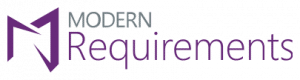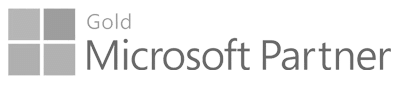
Go-to Microsoft partner for requirements management since 2015

2019 Update 2
MODERN REQUIREMENTS4DEVOPS - Update 2
October 21 -2019
In this update we have added many new features and enhancements.
We’re talking Smart Docs, Smart Note, Alice (BA Assistant), FAQ, Diagram, Mock-up, Use Case, Review management, Trace Analysis, Baseline, Reporting, Smart Reporting and Impact Analysis all receiving something with our biggest YTD update. One have tackled the speed and overall performance of our Review module by redesign our entire implementation. It looks the same, but it is both better, more capable, and faster.
We have our first implementation of a new and long sought after feature: MR Artifact. The MR Artifact system allows users to see exactly which Modern Requirements Artifact your requirement is in. You can now open a work item, click MR Artifacts from the context menu and see if it is in a Smart Doc, Review, or Baseline.
With many new features, updates, and enhancements, Modern Requirements4DevOps 2019 Update 2 is something to get excited about.
Read on to find out more.
Features
General
MR Artifact feature added to the Context menu: Users can now view a list of all the Modern Requirements artifacts a given work item is a part of. Currently the MR Artifact window will reflect if a work item is in the following artifacts:
- Smart Doc
- Review
- Baseline
Users can access this new feature in the context menu of any work item.
Smart Doc
- Inherit parent work item properties in child work item: When a work item is added under a parent node, it can now inherit the values of configured field(s) from its parent work item. Users can configure these settings from Meta Template Designer window at individual work item level.
- Read-only fields in Smart Editor: The system will no longer allow users to edit the content of fields which are defined as read-only in the process template.
- Enable ‘open work item’ option for stakeholders: Users, logged-in as stakeholder in the MR application, can now update a work item by using the option to “Open in standard editor” from the toolbar. This option can be accessible from both ‘Document’ and ‘Compare’ Tabs of Smart Docs.
Review Management
- Enable ‘Submit Comment’ option for review initiator: A Review initiator can now offer feedback on any work item by providing a comment using the ‘Submit comment’ option.
- Two New Types of Audit Reports: We have added the following two audit report types:
- Approval Audit Report: This report includes the complete details with regards to the approval actions taken on each work item in a review i.e. a work item is approved/rejected by whom along with the response comment, review action, comment on a comment and any added linked work items.
- Review Results Report: This report includes the complete details with regards to the review actions taken on each work item in a review i.e. a work item is reviewed by whom along with the response comment, review action, comment on a comment and added linked work items.
Baseline
- Changes to Link Types will now mark a work item as “Changed”: Users can now configure the Baseline tool to mark a work item as “Changed” if the work item’s ‘Link Type’ has changed. Users can configure this feature by selecting the desired link types they want to trigger as a “Change” by using the baseline tab of admin panel.
- Configurable Difference Reports: Users can now configure which work item changes are reflected in the ‘Difference Report’ that can be generated when comparing Baselines. Users can configure this by selecting the desired fields from “Work item display fields for Comparison” section in general tab of admin panel.
- Configure Difference Reports to show changes to work item link types: Users can configure the Difference Report to include the changes to work item link types. Users can select link type changes that should be considered in the report from the “Consider work item links for compare baseline” section in baseline tab of admin panel.
- Copy Area/Iteration path of source project to target project: On copy/reuse baseline, the system will automatically get the area/iteration path of the source project and set it to copied work item(s) if identical values exist in the target project.
Enhancements
General
Improve Compare pop up functionality: By default, ‘Last Approved’ and ‘Last Reviewed’ revision numbers of a work item will be shown respectively on top of the list in compare drop down. The other remaining revision(s) of a work item will be shown in descending order (i.e. from latest to oldest).
Additionally, when opening the ‘Compare’ popup, the default comparison between revisions of work items will be shown between the selected revision and ‘Last Approved’ revision.
If there is no ‘Last Approved’ revision, the ‘Last Reviewed’ revision will be compared with selected revision. And if there is no ‘Last Reviewed’ revision, the comparison will be shown between previous revision and selected revision.
Smart Doc
- Access ‘Document Templates’ from Meta Template Designer window: User can now interact with their Document Templates from the Meta Template Designer window. This means a user can customize a Document Templates in the following ways:
- change the work item hierarchy of a Document Template
- change the name of a Document Template
- delete Document Templates
- or branch a Document Template to create a new, unique version where you can apply your changes
After altering an existing Document Template, users can apply their changes to Smart Docs using this template through the ‘Update all Templates’ feature found in the file explorer toolbar.
Review Management
- Maintain review meta-data in MongoDB: The Modern Requirements system will now maintain the complete details of a review in MongoDB instead of storing in HTML field of a ‘Feedback Request’ work item.When initiating a review, the system will no longer create the linking between Feedback Requests and the work items in a review. The system will no longer create a Feedback Response work item when a user provides a review response (approval/submit review).
- Create review on large data set: Reviews can now be created using a maximum of 10,000 work items.
- Approve/reject All on large data: This enhancement is meant to increase the user experience when performing ‘approve all/reject all’ operation on large data sets. The system will identify if the operation will take more than one minute, and in this case will notify the user that this action will complete in the background. This releases the user’s UI and allows them to proceed without waiting for the approve all/reject all operation to complete.If a system needs to perform this operation in the background, the following message will be given: “History is being updated on approval work items. A notification email will be sent to the respective stakeholder on successful completion”.
- Renamed “Review Audit Report”: Existing ‘Review Audit Report’ is retitled as ‘Legacy Audit Report’.
- Closed Review: Once the review has been closed, review stakeholders will not be able to add comments or link work items to existing response comments.
- “Comments” panel of Details tab: When a user provides a comment in ‘Comments’ section of the ‘Details’ tab, it will be added to the Feedback Request work item along with the domain and username of a stakeholder.
- “Review Completed” feature: When a review participant completes a review, a comment will be added to the Feedback Request work item along with the domain and username of the participant.
- Adding a linked work item on the given response: Using the ‘Link work item’ feature to link a work item to an approval/rejection will now link that work item directly to the work item you are currently reviewing.
- UI updates in ‘Review Request’ popup:
- On initiating a review from Smart Docs, ‘Work item section’ will not be shown.
- On previewing a review, list of selected work items will not be shown.
- In review email body, list of selected work items will not be shown.
Smart Report
- Generate Smart report on large data set: Users can now generate smart report on 10,000 work items. If the generation process cannot be completed instantly, a background process will be initiated. While the report is being generated in the background, users can continue with other tasks on the platform. Users can select the option to be notified by an email on the report completion. This email will contain a URL link either to ‘Save as Word’ output of the report or to ‘Save as PDF’.
- Apply Word template styling on generated Word document from Smart Report: On exporting to MS Word from Smart Report, users now have the choice to either keep formatting and styling of selected CSS file or use the styling from their uploaded Word template.When applying the formatting from an uploaded Word template, users must use “Inherit Word Styling” CSS from the ‘Style Sheet’ drop down. By using this CSS option, the selected Word template will apply styling for Heading, Font size (Bold & Underline), Font color, Indentation, and Alignment.
Baseline
- Performance Optimization:
- Large data support on Create Baseline: Users can now perform ‘Create baseline’ operation on 100,000 work items.
- Large data support on Copy Baseline: Users can now perform ‘Copy work items’ operations on 5,000 work items on Azure DevOps Server and 2,000 work items in Azure DevOps Service.
- Large data support on Difference report: Users can now generate ‘Difference Report’ on 10,000 work items on Azure DevOps Server and 3,000 work items in Azure DevOps Service.
- Large data support on Rollback work items: Users can now perform ‘Rollback work item’ operation on 10,000 work items.
Admin Panel
- Synchronize MR data to Azure DevOps Server/Services Source Control: In the case of Single-Sign on build deployments, Modern Requirements data will be synching to source control of Azure DevOps server/services automatically, if admin/collection level credentials are provided in ‘General’ tab of admin panel. If credentials are not provided in admin panel, then a notification message will be displaying on user’s screen to notify them. The Modern Requirements data will be synching with both GIT & TFVC projects.
Bug Fixes
Fixed an issue where invalid navigation was occurring when creating a baseline/review from the Backlog view on Teams.
2019 Update 1.2
MODERN REQUIREMENTS4DEVOPS - Update 1.2
August 09 -2019
Features
Smart Docs – Features
Enhancements
Smart Docs – Enhancements
- The title of Template Designer window is now updated to “Meta Template Designer”.
- Tool tip for ‘Template Designer’ option on folder explorer’s toolbar is updated to “Meta Template Designer”.
- Tool tip for ‘Save as Template’ option on grid’s toolbar is updated to “Save as Document Template”.
- In “New file” popup window, “My Templates” folder is now renamed to “Document Templates” whereas ‘My Meta Templates’ folder is renamed to “Meta Templates”.
- In “Meta Template Designer” window, ‘My Meta Templates’ folder is now renamed to “Meta Templates”.
2019 Update 1.1
MODERN REQUIREMENTS4DEVOPS - Update 1.1
May 01 -2019
This update adds quality of life features for concurrent license holders, increased support for teams using GIT for source control, as well as enhancements and bug-fixes. For those users needing to interact with our admin panel, we continue to make enhancements that make managing your Modern Requirements implementation easier.
Enhancements
General -Enhancements
Sign-out Functionality – Users can logout from Modern Requirements application through “Sign-out” option. On signing-out, the browser in which the application is opened will stop working with browser cache cleared and session will be expired. The floating license seat will also be released, and stakeholder license state will be lost.
Custom GIT support in Modern Requirements: If custom GIT repo is created in a project, then now users will be notified with a proper message while working in Modern Requirements application, to sync your work with source control. If user do not synchronize it, then files will not be stored in TFS Source Control.
Bulk License Activation in Multi-Tenant Environment: In multi-tenant environment, license activation in bulk is supported now by using a text file. Once the new user signed-in in Modern Requirements application, a user will be verified from the users list provided in that file and if the user exists, system will activate the user automatically with the provided license key. Similarly, in case of Floating license, it will activate the user automatically with the floating server provided in a file. This functionality is supported for embedded environments as well.
Compare popup: Despite of selecting the work item revisions from older version to new or vice versa, the comparison result will always be shown from old to new revisions.
Compare Work item revisions with ease: In compare popup, width of revision drop downs are much increased to improve the user experience while selecting the work item revisions to see the comparison.
Icons updates: Few icons are updated in the latest release in order to provide the highest quality experience to users.
Admin panel -Enhancements
1. In “Add work item fields” popup, work items and their fields are now shown in alphabetical order.
2. “Save Changes” & “Undo Changes” buttons now become static and will not be moved from a specified position while scrolling up/down a page in order to provide the better user experience.
3. To improve the user experience while adding fields, the height of “Add work item fields” section is much increased now in order to show more fields.
Smart Docs -Enhancements
Copy Smart Docs URL: Users can copy a URL of selected Smart Docs file from the folder explorer, by using “Copy URL” option from the context menu. You can then paste into a Word document, or other documents, on browser’s address bar and in Smart Editor as well. Additionally, each time a new Smart Docs file is created, the URL of a file will auto-link to the root work item as hyperlink.
2019 Update 1
MODERN REQUIREMENTS4DEVOPS - Update 1
April 01 -2019
After starting our 2019 year with our big launch of Modern Requirements4DevOps 2019, we have our first update to this year’s edition.
We start every year off with major updates, new features, and fixes to any outstanding issues that might need attention.
For this year’s Update 1, we are releasing exciting module features that pair with our 2019 launch perfectly.
Enhancements
Admin panel -Enhancements
Email configuration: “Configure Email Settings” section in Admin Panel will not be shown for “DevOps”. This section will only be shown for embedded version.
Smart Docs -Enhancements
Apply Word Template: Save as Word feature now includes the option to apply a Word template using the “Select Word Template” popup. Using this popup, users can apply a previously uploaded template or they can upload a new template to be applied.
Delete uploaded Word template: Using the Save as Word feature, users can now delete previously uploaded Word templates directly from the “Select Word Template” popup
Right panel with tree view support: The Insert feature in Smart Docs now supports the ability to drag and drop the results of a Direct Link or Tree Query directly into a Smart Doc. In order to drag and drop the complete hierarchy of work items from the right panel into the Smart Doc, the Smart Doc’s meta template must allow those work items at the appropriate levels.
Update All Templates: All changes made by the user in Meta template from “Template Designer” can now be applied to all the Smart Doc files which are created using that Meta template. Users can apply the updated template on more than one files at a time by using the “Update all” icon provided in the folder explorer’s toolbar.
Open Work item: Users can easily open any selected work item in TFS Standard Editor Window from Compare tab.
Update Work Item Title using Keyboard Keys: Users can update the work item title inline in Smart Docs grid using the “Delete” and “Backspace” key.
Word Import -Enhancements
UI Updates: New users will experience the new user interface of “Word Import” wizard window, ensuring maximum usability for the users. From selecting the Microsoft Word document, ruleset file and then applying the ruleset file on imported document to view the work item tagging each and every action can now be done under a single tab.
Upload Rule Set File: Now users can upload the ruleset file right from the Word Import wizard window using “Upload” button.
Drag & Drop Work Items: The drag and drop interface within Smart Docs has received a large performance upgrade when adding moving Work Items in the grid or from the right panel.
*Support added in Word Import to map images, bullets and tables defined at Heading level: Word Import feature now includes the functionality to map images, bullets and tables to work item HTML fields which are defined immediately after any heading style in a document.*
Review -Enhancements
Closed Review: Once the review has been closed, the review stakeholders will not be able to add comment(s) from the “Comments” panel of Details tab.
Smart Report -Enhancements
Delete uploaded word template: While exporting the generated smart report to Microsoft Word, users can now delete any unwanted Word template(s) directly from the “Select Word Template” window using the “Cross (X)” icon showing next to the title of each template.
Show ID hyperlink: Now users have the opportunity to specify the format of a work item’s “ID” field in the report part. This option is available in Report Designer as “ID Hyperlink” checkbox. In the generated smart report, the value of a work item ID will be shown as “Hyperlink” or not as per the report part configuration.
Trace Analysis -Enhancements
Horizontal Matrix: An enhanced version of “Query” type horizontal matrix is added termed as “Multi Query”. By using this matrix type, users can generate the matrix by populating the data from more than one Query. The generated output will be consistent of the work items that exist in the selected Queries.
Generate Intersection matrix on large data set: Users can now generate an intersection traceability matrix on data more than 1000 * 5000 (row *column) Work Items. If the creation process cannot be completed instantly, a background process will be created. While the matrix is being created in the background, users can continue with other tasks on the platform. Users can select the option to be notified by email of the matrix’s completion. This email can contain a URL link either to an excel output of the matrix or to the matrix.
Trace editor UI update: In Trace Analysis, user interface of “Editor” tab has been updated for all types of matrices to improve the user experience.
FAQ -Enhancements
NFR templates to support ISO Standards 14971 and 13485: To improve the user’s experience of medical organizations, MR introduced new templates for Quality Management and Risk Management categories which complies with ISO Standards: 14971, 13485.
MR4DevOps 2019
MODERN REQUIREMENTS4DEVOPS - 2019 Release
January 01 -2019
After starting our 2019 year with our big launch of Modern Requirements4DevOps 2019, we have our first update to this year’s edition.
We start every year off with major updates, new features, and fixes to any outstanding issues that might need attention.
For this year’s Update 1, we are releasing exciting module features that pair with our 2019 launch perfectly.
Enhancements
General -Enhancements
Modern Requirements Brand Change: To keep Modern Requirements branding in line with Microsoft brand, Modern Requirements4TFS has been rebranded as Modern Requirements4DevOps.
Auto-Save: Diagram, mockup and use case file(s) will be saved automatically in the system on establishing the link between work item and shape/page.
Performance Optimization: Performance is optimized for tab switching.
Admin panel -Enhancements
Email SMTP Settings: Users can now configure the default e-mail server settings from the “General” tab of Admin Panel.
Review Management Rules Configuration: Users can now specify the default rules to be appeared on review request window from “Review” tab of Admin Panel.
Services: A new tab “Services” is introduced in the admin panel of Modern Requirements4DevOps (aka MR4TFS) for MR Services. This can be configured from the “Settings” found in the Services tab in the Admin panel.
Email Monitor: Users can now manage their Email Monitor configurations from “Email Monitor”, a sub-hub of Services tab in Admin panel.
Sections Configuration: This section is moved to “General” tab from “Review” & “Baseline” tabs.
Work item display fields: This section is moved to “General” tab from “Review” & “Baseline” tabs.
Work item display fields for Comparison: This section is moved to “General” tab from “Review” & “Baseline” tabs.
Smart Docs -Enhancements
Word Import (Preview): Users can now import existing Word Documents into Smart Docs. Imported content will take the form of a Work item, stored directly in the database. Items can also be mapped as fields of Work Items according to the rules set by the importer. Based on those rules, the MR system will differentiate between general document information and the content to be recognized as Work items.
Clone Work item(s): Users can now copy smart docs work items and create a new versioned file with the copied work items. Users can either copy all work item fields or just the smart docs fields.
Rollback Work item(s): Users can now rollback all work items in a smart doc file to some previous state.
Right Panel Support: Users can now easily drag and drop single or multiple work items from the right panel to the smart Docs grid. This panel can be invoked using the “Insert” option from the toolbar.
Insert New or Existing Diagram: Users can include various UML diagrams in Smart Docs either by creating a new diagram or inserting an existing diagram from the Diagram module.
Save as Word: Users can save the Smart Docs file into Microsoft Word format using the “Save as Word” option. This icon appears on the toolbar in the Document tab and the Compare tab.
Save as PDF: Users can save a Smart Doc as a PDF using the “Save as PDF” option. This icon appears on the toolbar in the Document tab and the Compare tab.
Multi field Support: Users can configure one or more fields of a work item to appear within their Smart Doc. Using their Meta template designer, users can configure how other Work Item fields appear in their Smart Doc.
Work Item Type Column: Users can show/hide the “Work item type” column in Smart Docs grid by using the “Type” toggle button at the toolbar.
Work Item Count: Users can view the total number of work items that exist in a Smart Docs file.
My Meta Templates Folder: User-defined Meta templates created from Smart Docs designer will be saved in “My Meta Templates” folder. Users can use these templates when creating a Smart Docs file.
Smart Editor Field tabs: Rich text fields which have data in it will show a “Tick” mark in the field tab.
Smart Docs Template Designer: Now CRUD operations are provided at left panel toolbar for templates, few options are added at center panel toolbar for work item nodes such as Delete, copy, paste etc. Right panel is also enhanced with options like “Ghost link” and “Multi-Fields” at work item level including “Numbering” option for general settings.
Re-arrangement of toolbar options: The toolbar options are re-arranged allowing the users with an ease of finding similar options grouped together.
Renaming of Show Description field: Show Description field has now been renamed to “Document View” and will be shown as ‘Title and Description’ in Smart Docs grid.
Smart Editor Fields tab: In Smart Editor, field tab labels will be displayed with the label of work item field instead of the field name.
Review -Enhancements
Smart Docs View tab: Users can now view all reviews in the form of a document under Smart Docs view tab. Users can also accept/reject any review work item and can perform all other tasks related to review management within the Document tab.
Compare Reviews: Users can now compare a review to any of its versions or to the current version.
Email Notifications: Review initiator will receive the notification email upon work item rejection, or even when a Stakeholder marks the review as completed. Also, initiator can easily send reminder email to notify reviewers and approvers who are yet to provide the feedback. Review stakeholders will receive the updates through email notification when another Stakeholder takes action to their suggested feedback.
Review Audit Report: Users can now have the Reviewer details in the report along with the Approver details. Additionally, all approver’s responses will be provided with detailed information such as any Review action taken, comments added or work items linked to it, updated or deleted.
Reply-to Review initiator: On replying to any review email by any stakeholder, an email will automatically be sent to review initiator.
Provide comment on work item rejection: In a review where the rule “Ask user for password on approval” is applied and the approver rejects a work item without providing the comment, a notification message “Please enter your comments” would appear on the screen before asking approver for authentication i.e. username & password.
Smart Report -Enhancements
Rename Smart Part: Users can now rename any existing smart part through Rename option available in Smart Designer.
Delete Smart Part: Users can now delete any existing smart part that is no longer required by the user.
Linked Work item(s): Users can now create a report with linked work items in different formats such as comma separated, table or multiline format.
Test Case Steps Attachments: Users can now view attachments column under the steps field for test case work item. Users can also “Preview” all attachments right below by setting its value in the config popup.
Test Case Shared Steps: Users can now also view shared steps, along with its embedded sub-steps, in the same field by setting the value in the config popup.
Save as HTML: Users can now save any generated smart report file in HTML form.
Smart Report Designer UI: Users can now view updated Smart report designer UI along with all the folders and its associated files at the left panel.
Trace Analysis -Enhancements
Test Results traceability matrix: Users can now map test case results based on Configuration on horizontal traceability matrix. Users can also view accumulated status of the test case results such as pass, fail etc. easily on the grid.
Smart Note -Enhancements
Attach File: Users can add a file as an attachment as well as insert Microsoft PowerPoint and PDF documents to the page.
Use Case -Enhancements
Manually arrange use case diagram objects: Users can now reorganize the use case diagram manually and position the shapes and connectors as per their choice.
MR Services -Enhancements
User Interface: Users can configure Azure DevOps Server Collections from UI provided in Admin section.
Updated location of MR Services config files: Now user defined config files would not be affected and they would be placed in public folder.
Email Monitor -Enhancements
Collection based email registration: Now monitor emails are registered on collection level instead of server based. Now users can configure separately for all Azure DevOps Server collections.